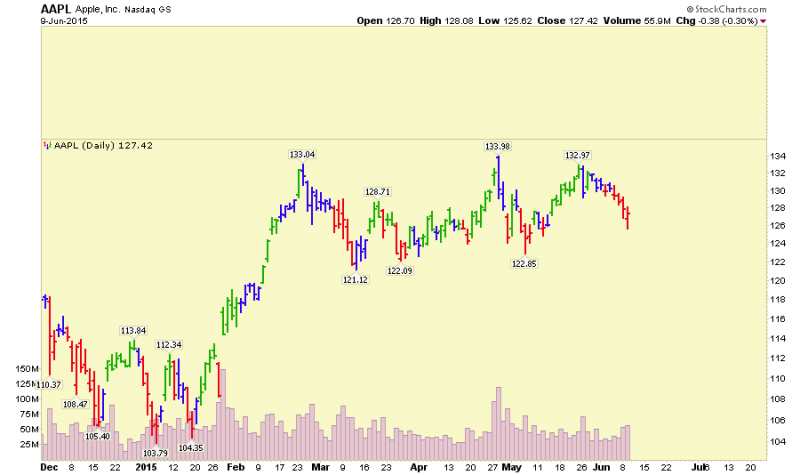How do I Add Vertical Space Above a Chart for Annotations?
While there is no direct way to add more vertical space to a chart's Price Plot area currently, there is a method you can use to get what you need.
The “trick” is to add an invisible indicator just above (or below) the price plot area so that you can extend your annotations into that blank space. (Note: You will need to be a subscriber in order to accomplish this.) Here are the steps:
- Add the “On Balance Volume” indicator to your chart. (OBV doesn't have a vertical scale, which makes it ideal for this purpose.)
- Open the “Advanced Options” area of the Indicator section of the workbench by clicking on the green triangle icon.
- Use the “Down Triangle” in the “Reorder” area to move the OBV indicator to the bottom of the indicator list (if it isn't there already).
- Set the OBV's “Position” dropdown to “Above” (or “Below” if you are adding space at the bottom of the chart).
- Set the OBV's “Opacity” to 0.0 to make it invisible.
- If you need lots of space, you can adjust the OBV's “Height” setting also.
- (Optional) Enter 20 (or whatever you need) into the “Extra Bars” box under the chart
- Click “Update”. Voila! You now have a chart with lots of room for your trend line and Fibonacci projections.