Table of Contents
How do I create a price alert for a single stock?
Do you want to be alerted when a stock hits a certain price? As a StockCharts member, you can do this using our Technical Alert Workbench. Below, you will find the steps to take to create a price alert.
Access the Technical Alert Workbench
To access the Technical Alert Workbench from Your Dashboard, click the “Technical Alert Workbench” link in the “Member Tools” area or, alternatively, click the “New Alert” button in the “Your Alerts” section of the page.
Create the Price Alert
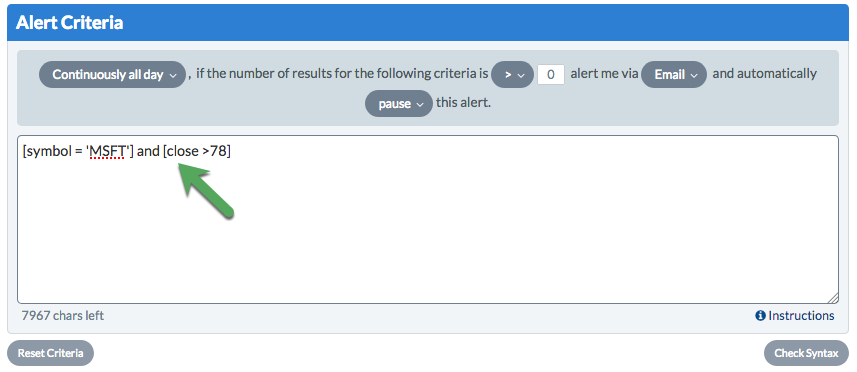
To create a price alert, you will need to start in the Alert Criteria Box. By default, the box will show the following alert criteria:
[symbol = '$INDU'] and [close x 13000]
These default criteria can be changed. In this tutorial, we will set up an alert to see when MSFT's close is greater than $78.
To get started, delete $INDU and type in MSFT. The new clause will read:
[symbol=MSFT]
In this tutorial, we are using MSFT as our ticker symbol, but you can use any ticker symbol you want.
Next, we need to add the price criteria to the scan. Do this by deleting X 13000 and instead entering > 78. The new clause will look like this:
[Close > 78]
If you are creating your own alert, the price does not have to be greater than 78; you can enter in the value you prefer to use for your alert. If you prefer to know when a stock is less than a certain value, you will use the less than “<” symbol. If you want to know when the stock crosses a certain price, you will use the “X” operator. If you want to know when it hits an exact value, you would use the equals “=” symbol.
Check Syntax
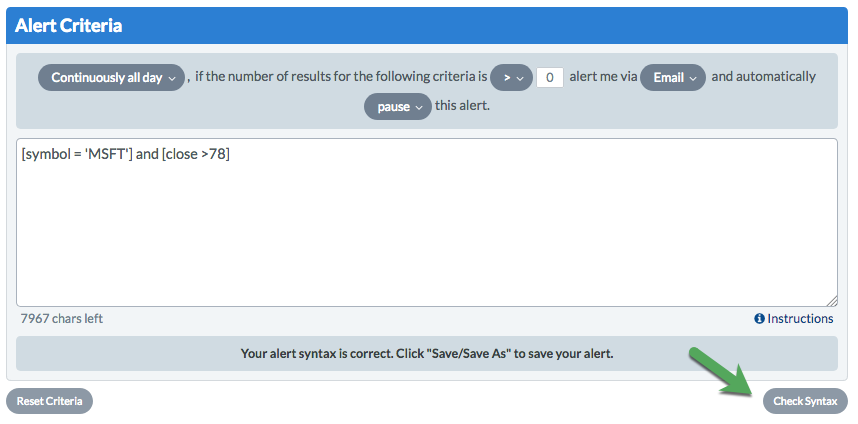
Once your alert is created, click the “Check Syntax” button below the Alert Criteria Box to make sure it is entered correctly. If the syntax is correct, you are ready to save the alert.
Save the Alert
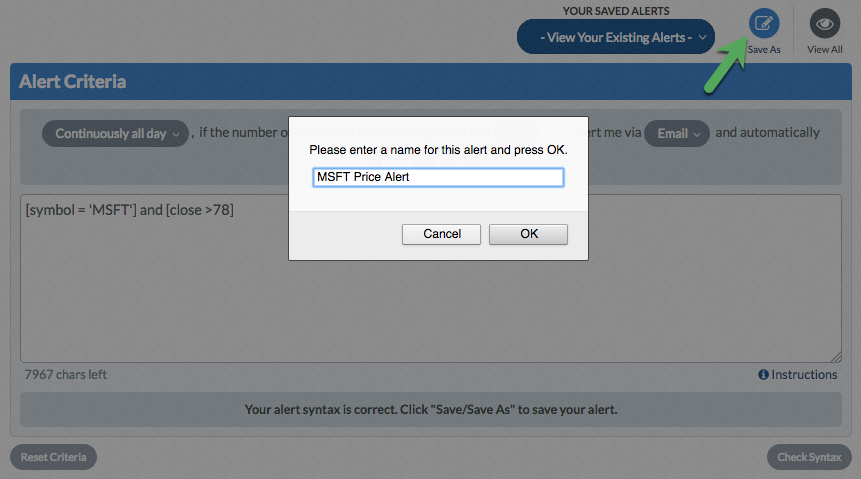
To save the alert, click the “Save As” button above the Alert Criteria Box. Enter a name for the alert in the popup window and click “OK”. This will enable the alert so that you will be notified via email when MSFT's closing price is above $78.
Note: Basic members can create just 2 price alerts, while Extra members can create up to 200 and PRO members can create up to 500.
Manage Saved Alert
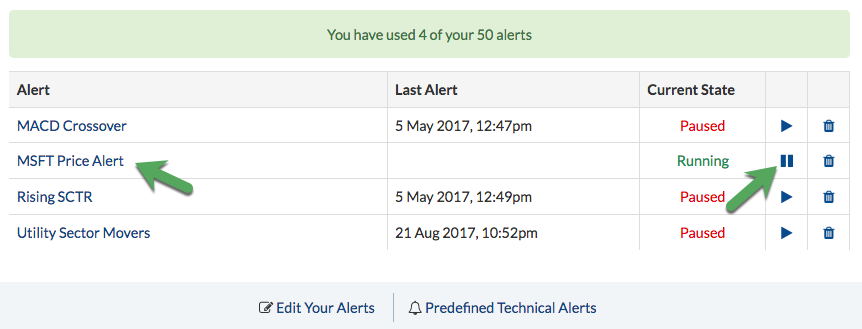
To manage your alert, you can click the “View All” icon above the Alert Criteria Box to access the Alert Summary page. Here, you can see the list of alerts you have created and the state each alert is in. If you want to pause your new alert, click the “pause” icon for that alert. To edit your alert, simply click on the name of the alert.