Table of Contents
How Do I Add a SharpChart to a Word or PowerPoint Presentation?
Do you create presentations that require our financial charts? Below, you will find the steps to copy and paste one of our SharpCharts into any Word or PowerPoint document.
Copying the Chart
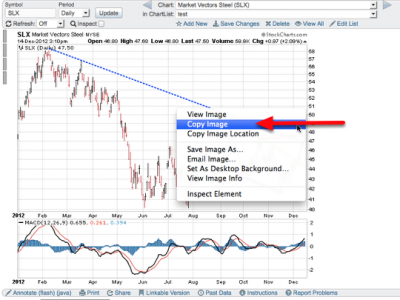
The first step to posting a chart into Word or PowerPoint is to open your desired chart in StockCharts, then copy its image onto your computer's clipboard.
To copy the chart to your clipboard, right-click on the chart's image and select “Copy Image” (or just “Copy”) from the popup menu that appears.
Paste in Word
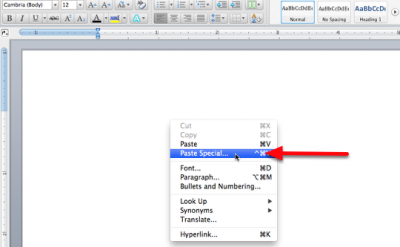
In Word, you'll need to use the “Paste Special” command to copy the chart into your document. Start by right-clicking where you want the chart to appear, then select “Paste Special” from the popup menu that appears. (Windows users may need to choose “Paste” from Word's Ribbon and select “Paste Special.”) A “Paste Special” box should then appear. Select “Picture” (or “Device Independent Bitmap”) from within that box, then click “OK.” Your chart should then appear in the document.
Paste in PowerPoint
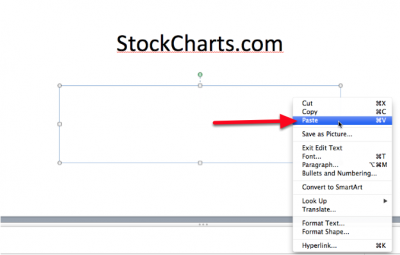
In PowerPoint, right-click on a blank area of your slide, then select “Paste” from the popup menu that appears. (Windows users may have to select “Picture” from the choices underneath “Paste” in said menu.)
Tip: If your screen is large enough, you can simply drag and drop the chart from our web page onto your PowerPoint slide.
When posting charts into other documents, please make sure to follow our reprint policy.