Table of Contents
StockCharts TV
StockCharts TV is the web's premier 24/7 video streaming channel devoted exclusively to financial charting, technical analysis and current market commentary from the web's top technical experts, including Tom Bowley, Erin Swenlin, Arthur Hill, Greg Schnell and more.
With a constant stream of technical charting-focused content, including both live shows and pre-recorded video, StockCharts TV allows investors and traders to tune into a nonstop flow of insightful, educational and entertaining financial programming, 24 hours a day, 7 days a week.
Free to watch, the channel can be accessed from any web-enabled device, whether a viewer is at the office on a desktop computer, at home on a laptop or on the go with a smartphone.
Watching StockCharts TV Live
We've made it very easy to tune in to StockCharts TV using the embedded Livestream Video Player on our site. No software installation is required; just click on the StockCharts TV link at the top of any page to go to the StockCharts TV page and watch!
The Livestream Video Player, which loads right in your web browser, is fairly simple to use. When you mouse over the video screen during a broadcast, several controls will appear on the screen that allow you to adjust your video player settings.
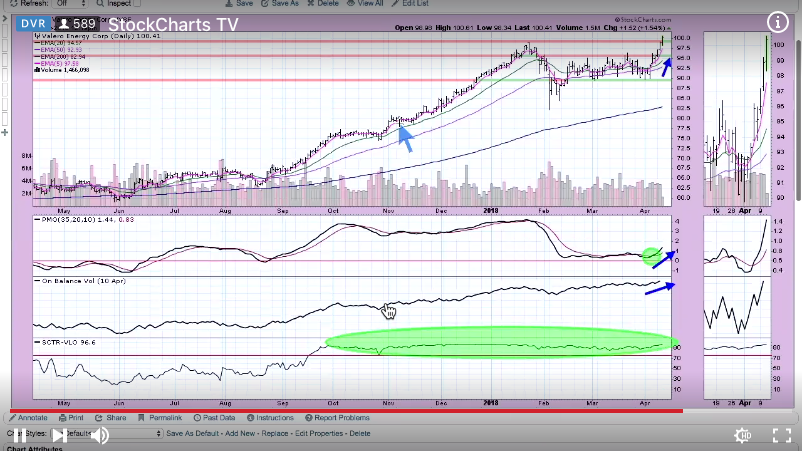
Pausing, Rewinding and Rewatching
The Livestream Video Player allows you to pause, play, rewind and fast forward, just like a DVR.
While the video is playing, there will be a Pause icon in the bottom left of the screen. Click on this to toggle between play and pause. You can also move the slider bar above the icon in order to go forward or backward within the video.
If you have rewound to an earlier point in the broadcast, you can return to live content (what is being broadcast right now) by clicking the “Go to Live” icon that appears to the right of the pause/play icon. If you're viewing live content, it will say “LIVE” in the upper left corner; otherwise, it will read “DVR.”
For complete instructions about using the Livestream DVR feature, click here.
Changing Volume
In the bottom left, there is a speaker icon that allows you to control the sound. Mouse over this icon and then move the slider bar to the right of the icon in order to increase or decrease the volume.
Clicking on the speaker icon will mute or unmute the sound. If the icon has an “X” on it, that means the speakers are muted.
Changing Screen Size
In the bottom right corner, there is a button that allows you to go to full screen. If you want to increase the size of the player without entering full screen, you can do so by increasing the size of your browser window.
StockCharts TV Schedule
Directly underneath the video player is our TV schedule, which displays all the upcoming shows for the day. New shows are marked with a green “New” banner, while re-runs of live shows are marked with a blue “Replay” banner or link to the YouTube recording of the show. To the right of the schedule, you can see a list of upcoming guests on all of our shows.
StockCharts TV offers several live shows, including the daily MarketWatchers LIVE program with Tom Bowley and Erin Swenlin, biweekly shows from Arthur Hill and Greg Schnell and weekly content from Carl Swenlin, Bruce Fraser and Mary Ellen McGonagle, among others.
Learn More: StockCharts TV's Live Shows
Asking Questions During Live Shows
Some of our live shows give you the opportunity to ask questions of the show hosts. If this functionality is available for a show, you can access it from a panel ot the right of the video player, which is used for chatting and polls. To ask questions during a live show, make sure the Questions tab is selected at the top of the panel.
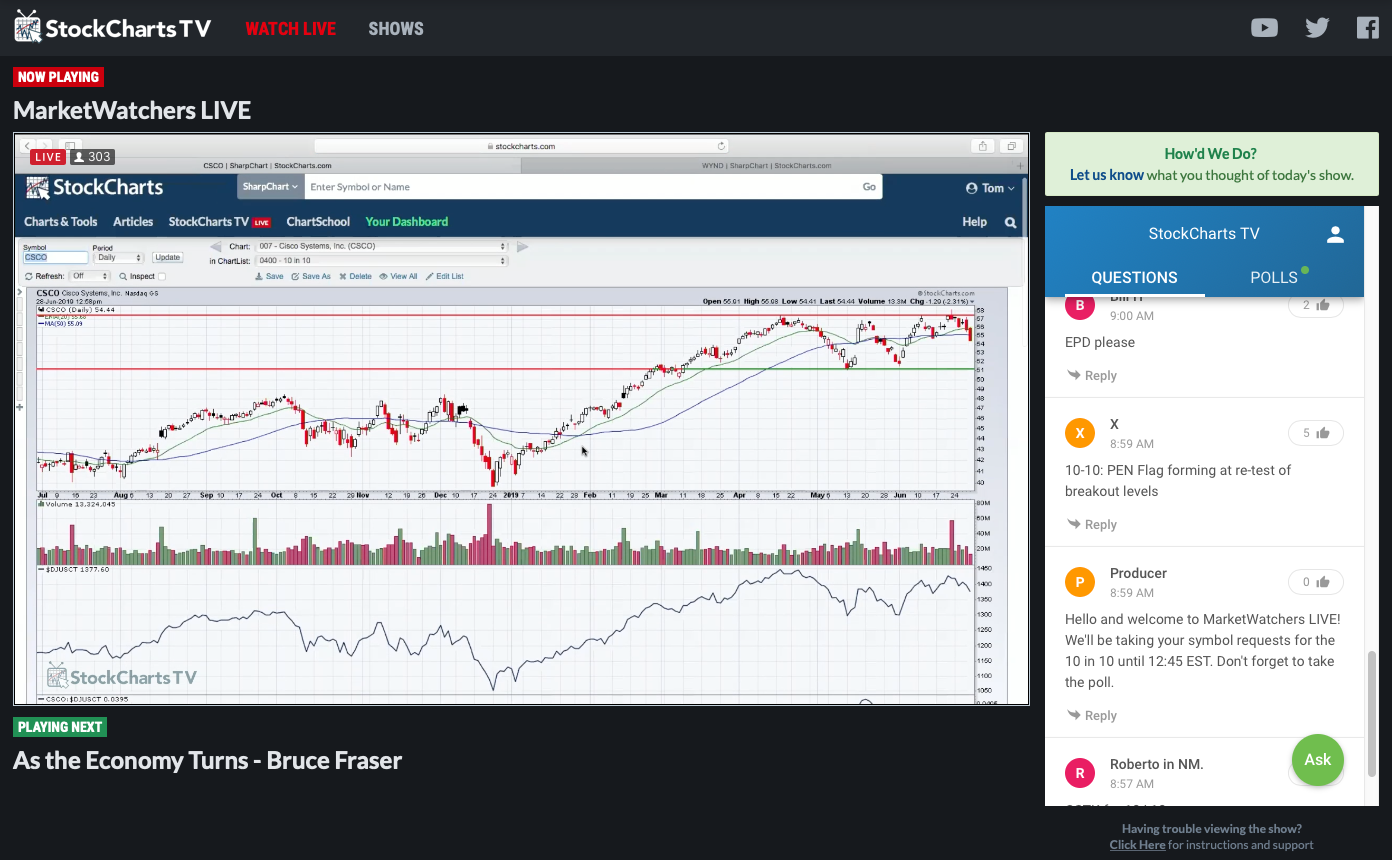
Asking questions or suggesting ticker symbols for commentators to review is as simple as clicking the green “Ask” button at the bottom of the chat window and typing in your question. If you've never asked a question on the show before, you will be prompted to enter your name before you can submit.
Be aware that everyone else watching the broadcast can see your chat questions. Please be respectful and professional with your questions. StockCharts.com moderates each question, so it may take a few moments for your question to appear in the chat window.
Troubleshooting Problems with the Video Player
Most Livestream issues are related to either sound or the quality of your internet connection.
Sound Issues
If you're watching the video, but can't hear any sounds, please check the following:
- Can you hear sound from other sources? Play something from iTunes or YouTube to make sure your speakers are on and working. Be sure to try using headphones as well.
- Check the speaker icon on the Livestream player. If you look at the bottom left corner of the player and see the speaker icon with an “X,” that means the player is muted. Click the icon to unmute the player.
Quality Issues
If the video or audio are somewhat choppy during the broadcast, you may be experiencing buffering issues (where your internet connection can't download the video fast enough to keep up with you watching it). Please try the following:
- Pause the video for a few seconds, then press play again. This will give the video a few extra seconds to be downloaded before you view it.
- Try changing the resolution for the video stream. To do this, mouse over the video screen and click the “HD” button in the lower right corner. By default, your resolution is set to “Auto,” which will choose the best resolution for the internet bandwidth you have available. If you are experiencing buffering issues, try setting the video to a lower resolution, as shown below.
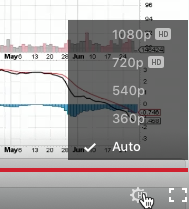
If you have tried these solutions but are continuing to have issues, please visit the Livestream support site for full technical support and help with using the Livestream player.
Watching Live in StockChartsACP
To watch StockCharts TV from within StockChartsACP, click the TV icon on the Platform Integrations menu at the bottom right of the ACP screen. This opens a drawer at the bottom of the screen with the Livestream player. Click the TV icon a second time to launch a StockCharts TV Panel on the irght which shows the current schedule and upcoming guests.
For more details on watching StockCharts TV within StockChartsACP, please see our Support Center article on StockChartsACP.
Watching Live with the StockCharts TV App
StockCharts has also developed an official StockCharts TV app for iOS and Android devices, which is available for free on the App Store for iOS devices and on Google Play for Android devices. The app runs a simplified version of the Livestream Video Player for viewing StockCharts TV on the go from your mobile device.
Users can click on the video display in the app to reveal the player controls. The button in the bottom left corner allows you to toggle between pause and play, while the bottom right corner has buttons to mute or unmute the feed and to go expand to full screen.
You can control the volume on the app by changing your phone's internal volume. If you're not hearing any sound at all when using the app on your iPhone, your phone itself may be muted.
Watching StockCharts TV On Demand
While some users watch StockCharts TV live, many prefer to watch our shows on demand at a time that's convenient for them. We offer access to the archives of our shows through YouTube and through our new on demand service at StockChartsTV.com.
Watching On Demand on the StockChartsTV Website
StockChartsTV is our new on demand platform for viewing episodes of your favorite StockCharts TV shows. This is a free service through Vimeo, completely separate from your StockCharts membership. To get started, simply go to StockChartsTV.com and click the Register Now button to create your free account.
Remember: This is a separate account from your StockCharts account. Even if you are already a StockCharts subscriber, you will need to create a separate account on the StockChartsTV website to watch on demand content.
Our StockChartsTV service allows you to watch on many devices. The instructions below are for watching from a web browser on your computer. For help with other devices, see the StockChartsTV help from Vimeo.
Finding Shows to Watch
Once you've created an account and logged in, click on Shows in the menu at the top to see episodes organized by show and in specific categories like “Recently Added” or “Continue Watching” (for partially-watched episodes). The “Shows A-Z” category allows you to access playlists for each of our StockChartsTV shows.
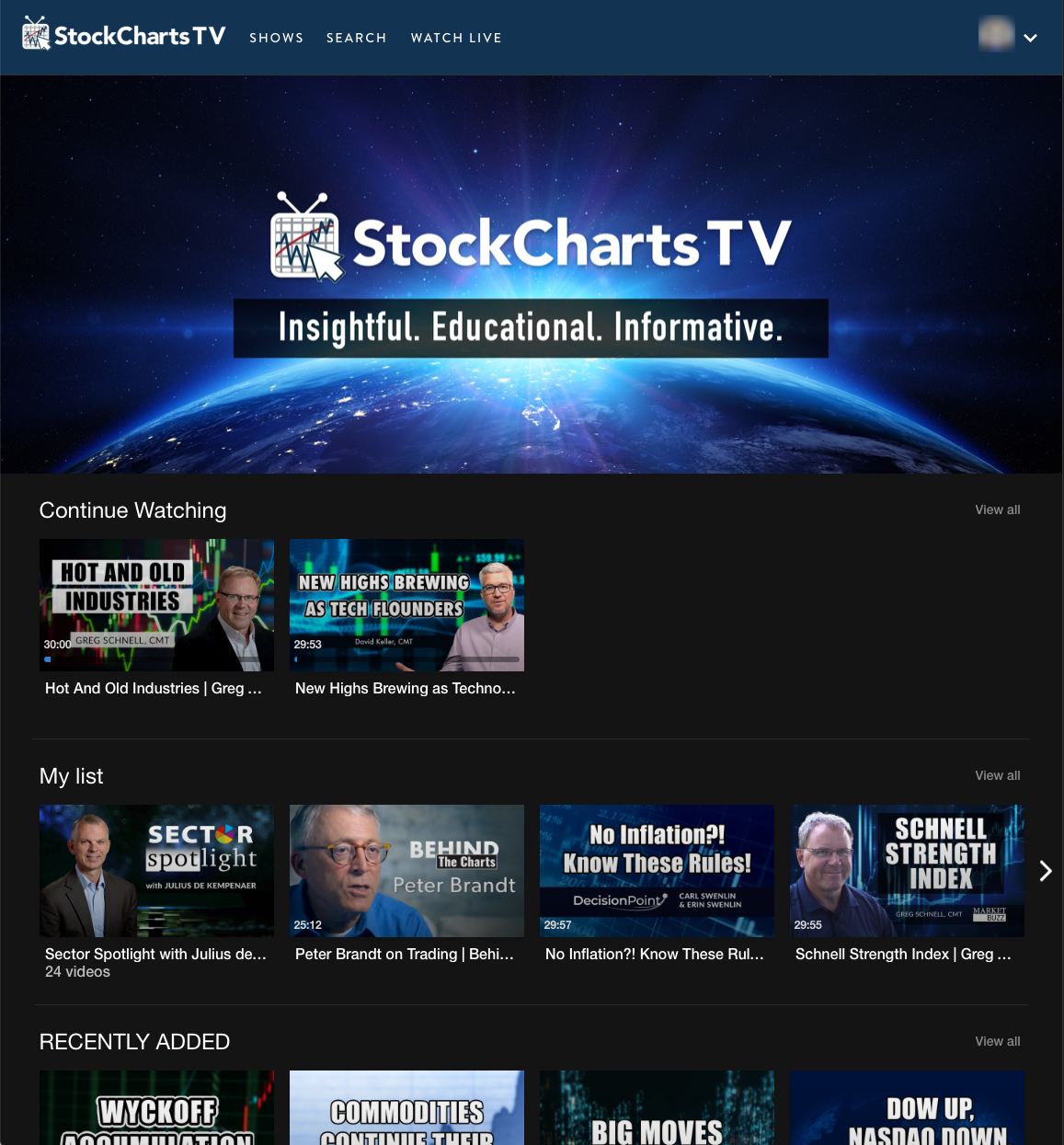
Once you've found an episode you'd like to watch, you can click on it to start watching immediately, or save the episode to your list for watching later by mousing over the episode and clicking the “Add To My List” icon in the top right corner. Playlists in the “Shows A-Z” category can be saved in the same way. Saved episodes and playlists appear in the “My List” category on the Shows page.
Watching Shows
Once you click on a specific episode, it will be loaded in the StockChartsTV player. Simply mouse over the screen and click the play button in the bottom left corner of the screen to start the video. While the video is playing, this toggles to a pause button. You can move the slider bar at the bottom of the screen in order to go forward and backward within the video.
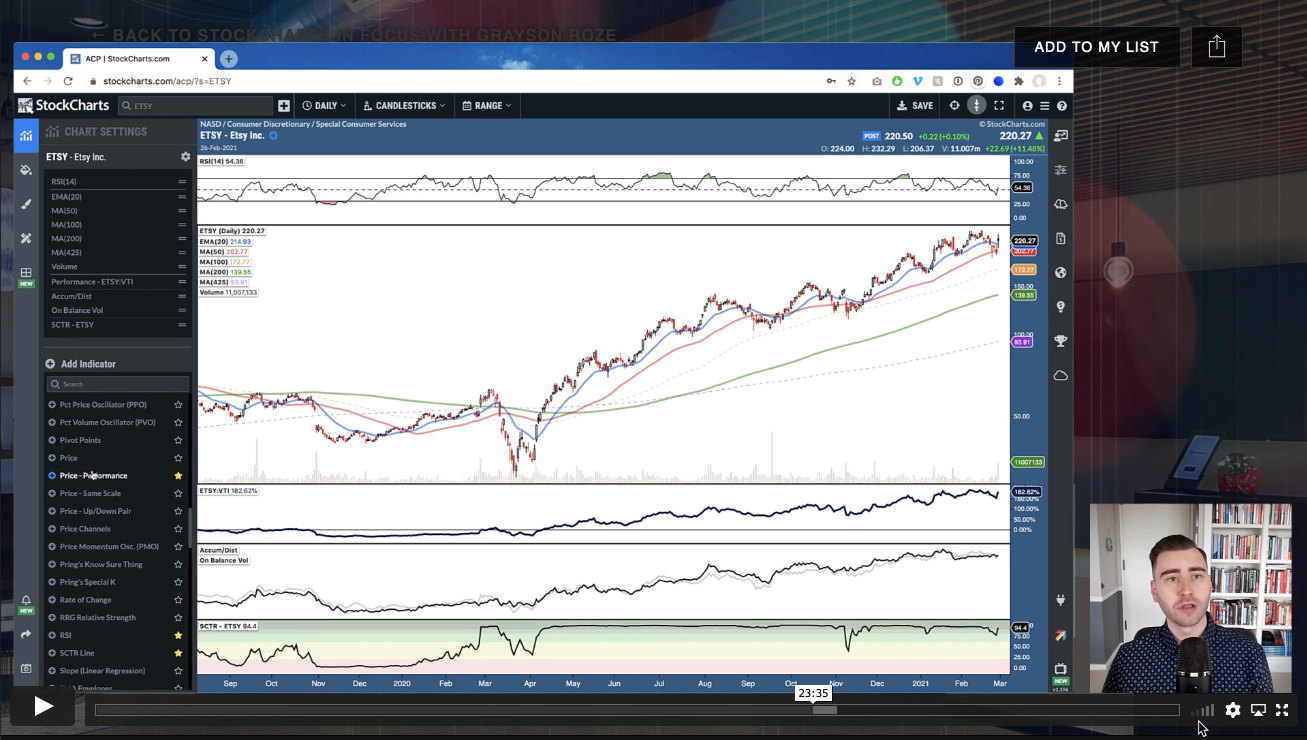
To change the volume, click and drag left or right on the bars icon at the bottom right of the screen. This icon can be difficult to see, but it is directly to the left of the gears icon.
If you are watching on a computer, you can click the icon with four arrows at the bottom right of the screen in order to go to full screen. Click the gears icon to change the video quality.
Note: There may be different configuration icons available at the bottom right, depending on the device used to view StockChartsTV.
For more detailed instructions on using StockChartsTV on other devices, please see the StockChartsTV help from Vimeo.
Watching Archived Shows on YouTube
We also offer limited archives of our shows on our StockCharts.com YouTube channel.
On the StockCharts.com YouTube channel, there are playlists for each of our live shows. Simply click on the video for the show you want to view.
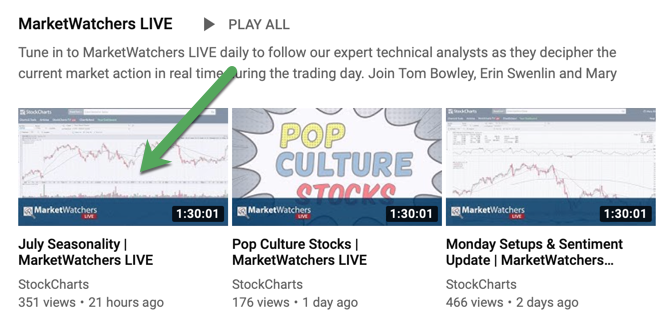
Next Up » Public ChartLists