Table of Contents
How to Find a Ticker Symbol
The quickest and easiest way to search the StockCharts site for a ticker symbol is to use the Create-a-Chart bar at the top of any page.

We'll walk you step-by-step through four symbol search scenarios, showing all the ways the Create-a-Chart bar can be used to help you find ticker symbols on our website.
Finding the Ticker for Netflix
Scenario 1. You want to find the ticker symbol for Netflix and launch a SharpChart for that stock.
Step 1:
Begin typing the word “Netflix” in the Create-a-Chart bar. A dropdown list will appear with possible ticker symbol matches, which will update as you type each letter.
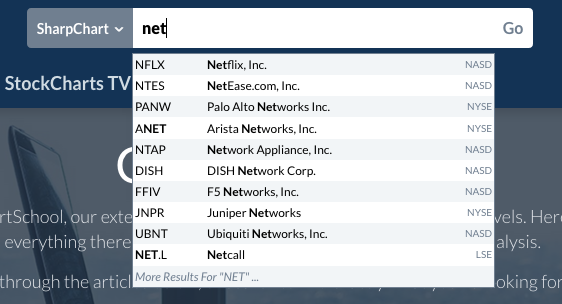
Step 2:
Find Netflix on the list and click on it with your mouse.
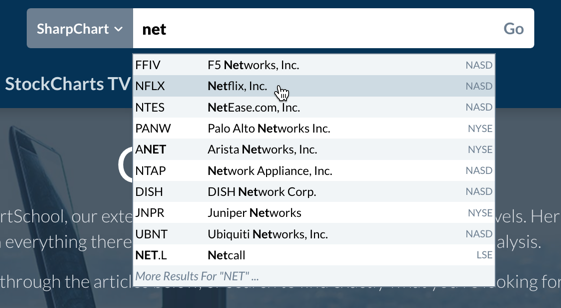
When you click on the symbol, a SharpChart will be launched for Netflix.
Launch a Seasonality Chart for MSFT
You may already know the ticker symbol for a stock, but you want to launch a different kind of chart.
Scenario 2. You want to launch a Seasonality chart for Microsoft.
Step 1:
Click on the dropdown menu on the left side of the Create-a-Chart bar, then click “Seasonality.”
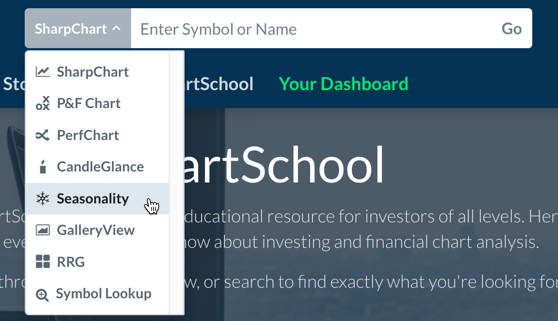
Step 2:
Type “MSFT” in the search box and click “Go” (or press the Enter key on your keyboard).
When you click “Go,” a Seasonality chart will be launched for Microsoft.
Find Out Where General Motors is Mentioned on the Site
The Create-a-Chart bar can be used for more than just launching charts.
Scenario 3. You want to use the Create-aChart bar to find all the references to GM on the StockCharts website, including blog articles, Public ChartLists, etc.
Step 1:
Click on the dropdown menu on the left side of the Create-a-Chart bar and change it to “Symbol Lookup.”
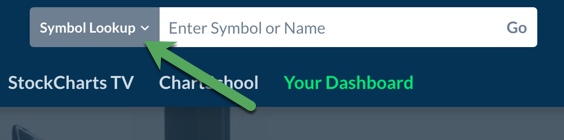
Step 2:
Enter “GM” in the search box, then click “Go” to run a search for symbols that meet your criteria. GM should be near the top of the list.
Step 3:
Find GM on the list of symbol search results, then click on the “Mentions” icon to the right.
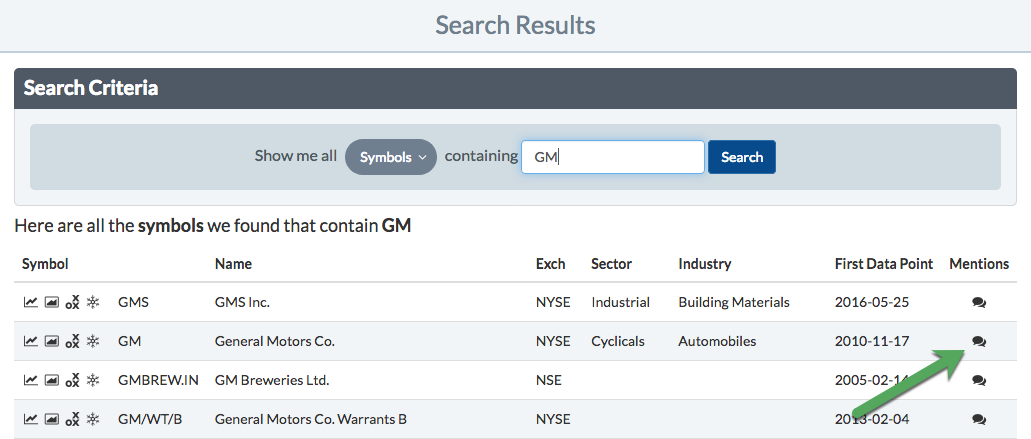
The Symbol Mentions page will display basic details about the ticker symbol, then show all the places on the site where it is mentioned, including Predefined Scans, Public ChartLists, your own ChartLists, and StockCharts commentary. This is a great way to get an overall picture of what's happening with a stock or security.
Find All Bullish Percent Indexes
Sometimes you want to search for a group of related symbols. In this scenario, we will search for all the Bullish Percent Indexes that are available on StockCharts.
Step 1:
Type “bullish percent” in the Create-a-Chart bar search box. Notice that there are more Bullish Percent Indexes than can be displayed on the dropdown list.
Step 2:
Click on “More Results for BULLISH PERCENT” at the bottom of the list.
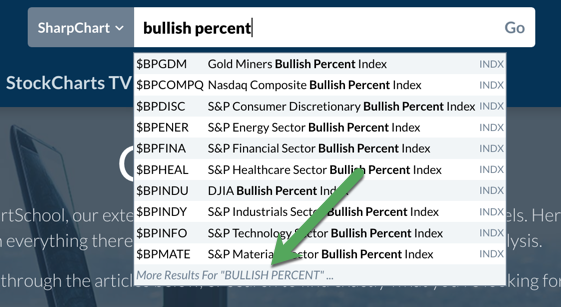
The “More Results” link takes you to the same place as the Symbol Lookup technique that we used in the previous scenario, which is a handy shortcut for doing symbol lookups. This shows all the symbols we have with “Bullish Percent” in their name.
Step 3:
Click on the “Info” icon (an “i” in a circle) to the left of one of the Bullish Percent Indexes.
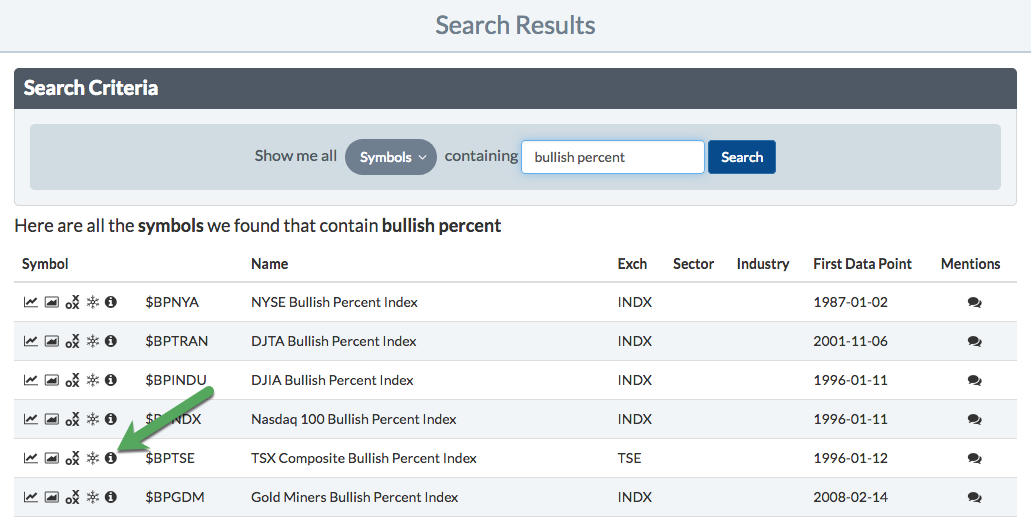
This “info” icon is available for indexes and indicator symbols on our site, taking you to a page with more detailed information about that index or indicator.
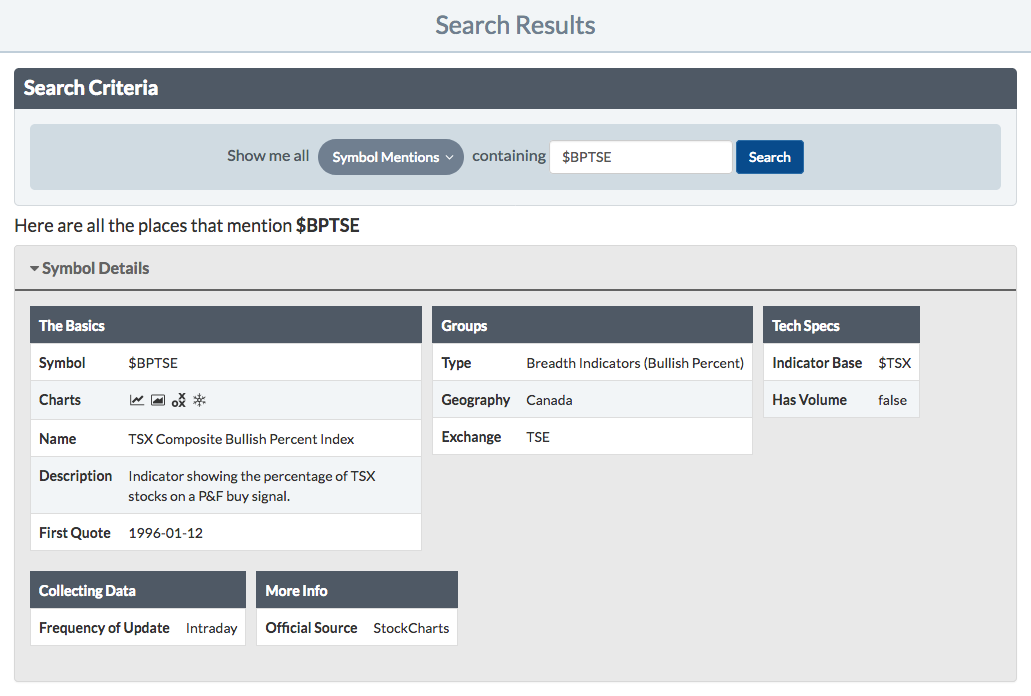
It's All About Ticker Symbols
While the main function of the Create-a-Chart bar is to create charts, it can also be very useful for finding ticker symbols on the StockCharts website, especially when you need clarification of the name or exact spelling of a stock. It's also handy when you want to find a list of related symbols.
If a ticker symbol isn't listed in the Symbol Lookup results, the symbol isn't available for charting. You can, however, request that we add it using our Symbol Request Form.