Table of Contents
How Do I Rearrange the Charts in My ChartList
Charts in a ChartList are arranged in alphanumeric order based on the charts' names. To change the order, insert a “code” at the front of each chart's name using numbers or letters. For this example, we are using “001,” “002,” “003,” etc. as the coding scheme.
Open the List You Want to Rearrange in Edit Mode
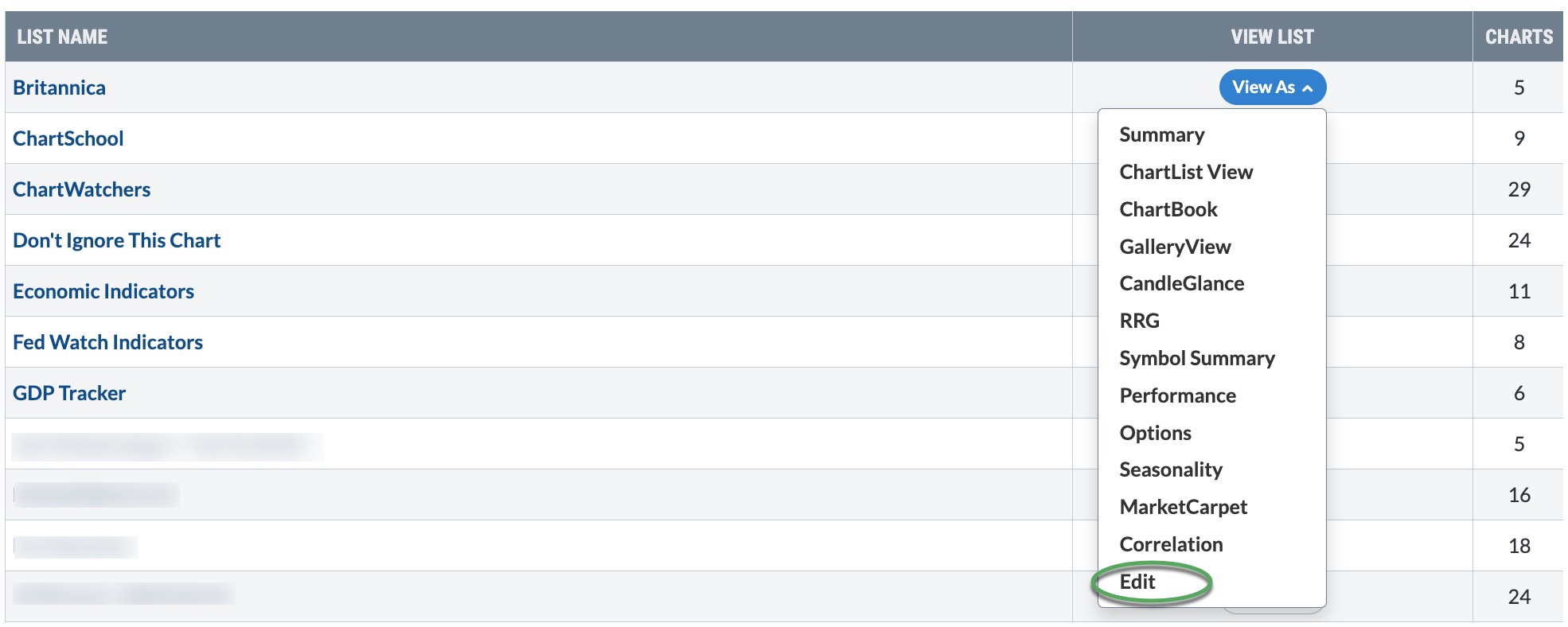
First, go to the “ChartLists” section of Your Dashboard, then select “Edit” from the “View As” dropdown menu next to the ChartList you want to rearrange.
Edit the Chart Name
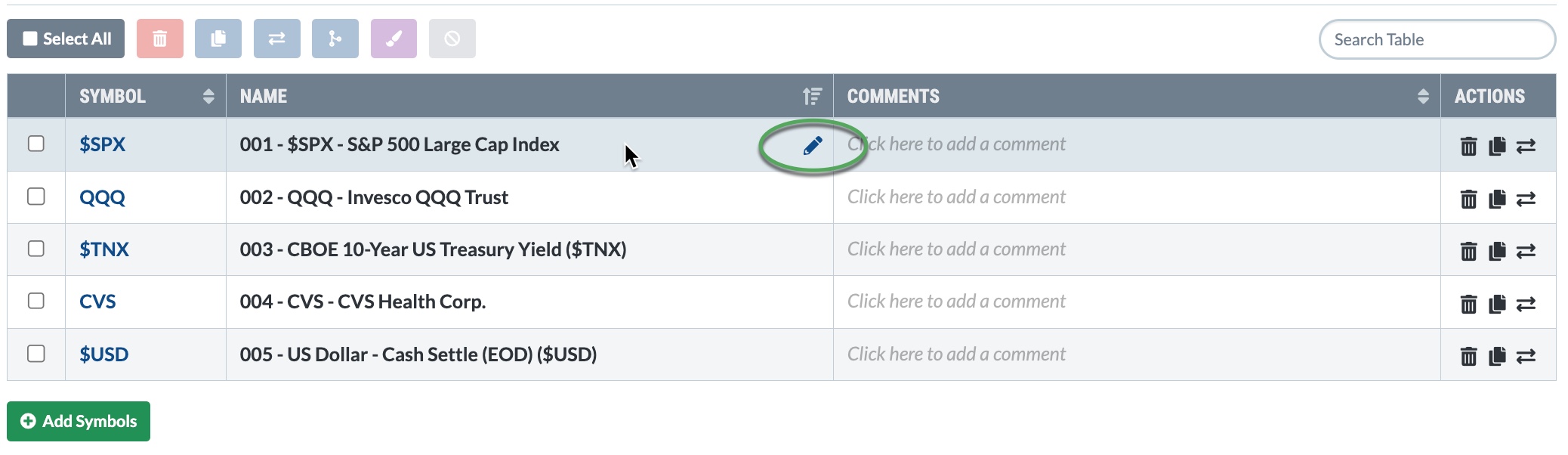
In the table listing all the charts in your ChartList, hover over the asset name or click on it. You'll see a pencil icon next to the chart you want to reorder. Click on the pencil icon, and you can edit the chart name. You could add a number (e.g., “001”) before the chart's name. This will allow you to control the order of the charts in your list.
When you're done, click your mouse, and the changes will be saved. If you'd like to change the names of your other charts in your list, all you have to do is repeat the process. Then click on the sort icon at the top of the column and sort in ascending or descending order.
Important: Make sure your number has at least 3 digits, including leading zeros.
Power Tip: If you're unsure of the order you want your charts in, use numbers with additional zeros at the end (e.g. 0010, 0020, etc.). Leaving unused numbers (0011-0019, etc.) between each chart will allow you to reorder your charts more easily in the future.
Here's an example of what your finished list should look like:
