Table of Contents
The Home Page
The StockCharts.com Home Page is the first page that you see when you visit StockCharts.com directly. You can also access it at any time by clicking on the “Home” tab or by clicking on the StockCharts logo in the upper left corner of any of our pages.
The Home Page tries to provide you with answers to several different important questions including:
- What is StockCharts.com about?
- How can I create a chart?
- What is the market doing right now?
- What is new on the website?
- How can I subscribe to StockCharts.com?
- How can I learn more about StockCharts.com?
- How can I access my account?
- How can I find archived information on the site?
- and more
To accomplish these conflicting goals, the current home page is broken up into several different sections. Each section is described below.
Page Header
The Page Header is what we call the blue area at the top of all of our pages. More information on the Page Header
Welcome Message
This area contains a quick note for first time visitors. Note that several useful links are included in that message.
"Start to Chart" Box
This area lets new visitors quickly create a chart in three easy steps.
More experienced users will probably use the Create-a-Chart bar instead because it is available at the top of every page.
Site Search Box
Our Site Search is very useful for finding information and educational articles from our archives. If you have any questions at all about using our website, try typing them into the Site Search box, press “Search” and see if the answer appears. More information on using Site Search
"Today in the Market" Area
The “Today in the Market” area contains a quick snapshot of what is currently happening with the major stock markets that we cover. The yellow chart shows you the intraday price action for one full trading day. A dashed line on the chart shows you where yesterday's closing value occurred so you can compare it to today's trading action.
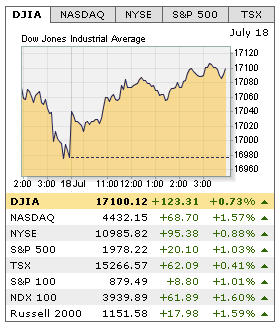
Initially, the chart shows you the action for the Dow Jones Industrial Average, but you can use the tabs above the chart to change the display. You can also click on any of the indexes listed in the table below the chart to see that index.
The table below the chart shows you gain/loss for each of the averages listed. When the market is open, the gain/loss is for the current day's price action. When the market is closed, it is for the price action on the most recent trading day.
Ticker Cloud
The large collection of ticker symbols in the middle of the home page is called a “Ticker Cloud.” The size of each ticker symbol is proportional to how often that symbol has been charted on StockCharts.com during the past 15 minutes. On the home page, we show you the top 40 symbols; however, you can click the words “Popular symbols” below the cloud to see the top 100 symbols.
The larger the ticker symbol, the more requests we have gotten for it. Note that we have placed several symbols into the “Consistently Popular” area because otherwise those symbols would be huge and all of the other symbols would be tiny.
You can click on any of the ticker symbols in the cloud to see a SharpChart of that symbol (using your Default ChartStyle if you are a member).
Tip: Clicking on any of the symbols in the Ticker Cloud is the quickest way to get to the SharpCharts Workbench from the Home Page.
The "Golden Line" of Important Links
Below the “Today in the Market” area and the Ticker Cloud is a line of links that take you to some of the most valuable pages on our website. Greg Schnell calls this line “The Golden Line” in his seminars because the links are very valuable to him and because many people overlook them.
The Golden Line contains the following links:
- Market Summary - a report showing the current values and changes in many popular market indexes and ETFs. Market Summary details
- Sector Summary - a tool that allows you to quickly find the strongest stocks in the strongest industries in the strongest sectors. Sector Summary details
- SCTR Reports - a collection of reports showing the StockCharts Technical Rankings (SCTRs) for many of the stocks in our database. SCTR details
- DP Chart Gallery - a collection of charts based on the DecisionPoint market analysis approach. DP Chart Gallery details
- S&P MarketCarpet - an interactive chart showing you percentage gain/loss for all of the stocks in the S&P 500. MarketCarpet details
- S&P Sector PerfChart - an interactive chart the allows you to explore sector rotation effects by studying the performance of the nine S&P Sector ETFs. PerfChart details
Side Bar Links
- Charting Tools links. Direct links to each of our various charting tools
- Commentary links. Direct links to all of the blogs and commentary areas on the website.
- Additional Tools links. Links to other important reports and chart galleries.
- Education & Support links. Links to our educational resources and our customer support area.
- Membership Ad. An ad for people who are interested in becoming StockCharts members.
- Certification Ad. An ad for our SCU Certification Program.
- StockCharts Store Ad. An ad for the StockCharts Store, where you can buy books, videos, and ChartPacks online at a discount.
- Social Sites links. Links to our Facebook, Twitter, and LinkedIn pages plus a link to all our educational videos on Vimeo.
Top Ten Lists
Below the “Golden Line” is a group of three boxes with the “Top 10” reports for the NYSE, Nasdaq and TSX exchanges. Initially, these reports show the 10 most active stocks for each exchange and the gain/loss for each of those stocks. There are tabs at the top of each box that let you change the report from “Most Active” to Biggest Percentage Gainer (i.e., “% Up”) or Biggest Percentage Loser (i.e., “% Down”). Clicking on any of the ticker symbols in the report causes a chart for that ticker symbol to appear.
The reports are updated frequently when the markets are open. The time of the last update is displayed under each report.
Beneath each Top Ten report is a dropdown that controls the kind of chart that is displayed when you click on one of the ticker symbols in the report. By default, a SharpChart is shown; however, you can use this dropdown to change that to a P&F Chart or a Gallery View display.
Below the dropdown are several links - one for “PerfChart,” one for “CandleGlance,” and one for “RRG.” Clicking on the PerfChart link will bring up our Interactive PerfChart tool with all 10 of the currently displayed ticker symbols loaded into it. Similarly, clicking on the CandleGlance link will bring up 10 mini-charts for the 10 symbols displayed and clicking on “RRG” will bring up an RRG Chart for the 10 symbols displayed.
SCTR Lists
Below the Top Ten List boxes are three boxes for our StockCharts Technical Ranking (SCTR) Reports. SCTRs (pronounced “scooters”) are a number between 0 and 100 that represents the relative technical strength for a stock within a predefined universe of stocks. More information on SCTRs
On the home page, we have reports for the Large-Cap SCTRs, the ETF SCTRs, and the TSX SCTRs. The lists work in a manner very similar to the Top Ten reports (see above). There are tabs across the top for changing the report's sort order. Clicking on a ticker symbol will show you a chart for that symbol. A dropdown below each report lets you change the kind of chart you see when you click on a symbol. There are also links for “PerfChart” and “CandleGlance” versions of the 10 stocks currently shown in the report.
The “Top 10” tab shows you the list of the 10 stocks in each universe with the highest SCTR rating. The “Bottom 10” shows you the stocks with the lowest SCTR rating. “Top Up” shows you which stocks have had the biggest increase in their SCTR score since yesterday. And finally, “Top Down” shows you which stocks have had the biggest drop in their SCTR ranking since yesterday.
Finally, below those three boxes is a link to the complete SCTR Reports page.
"What's New" Area
The “What's New” area contains three sub-areas: Announcements, Recent Blog Articles, and the current Book Store special. Check these areas at least once a week to stay appraised of new features and changes to the website.
"ChartWatchers" Newsletter Area
At the bottom of our home page is a place where you can sign up for our free twice-monthly newsletter called “ChartWatchers.” There are also links to the ChartWatchers archives where you can see past issues. We strongly recommend that people who use or are interested in StockCharts.com subscribe to the ChartWatchers newsletter.
Next Up » SharpCharts