Table of Contents
Interactive PerfCharts
Our Interactive PerfCharts page lets you compare the performance of several different ticker symbols over differing periods of time where “performance” is defined as “percent change of the closing price over time.”
Each line on a PerfChart shows the percent change for one stock from the starting point (i.e. left edge) of the chart. By plotting several performance lines on top of each other, a PerfChart allows you to make relative comparisons for two or more ticker symbols. A slider at the bottom of the chart lets you interactively change the starting and ending dates for the chart, allowing you to easily zoom the chart in or out or slide the chart through time.
Check out our PerfCharts overview video below, or just read on to learn how to get the most out of our interactive PerfCharts.
Creating a PerfChart
There are several ways to create an Interactive PerfChart on StockCharts.com, which include:
- Clicking on “Charts & Tools” and choosing one of the predefined PerfChart collections from the dropdown on that page.
- Clicking on “Charts & Tools.” Enter a comma-separated list of ticker symbols into the “Create a PerfChart” box on that page, then clicking “Go.”
- Selecting “PerfChart” from the “Create a Chart” bar dropdown, entering several comma-separated ticker symbols in the text box, then clicking “Go.”
- Clicking on the “PerfCharts” link in the “Member Tools” area of Your Dashboard.
Parts of the Interactive PerfChart Page
There are several important sections of the Interactive PerfCharts page:
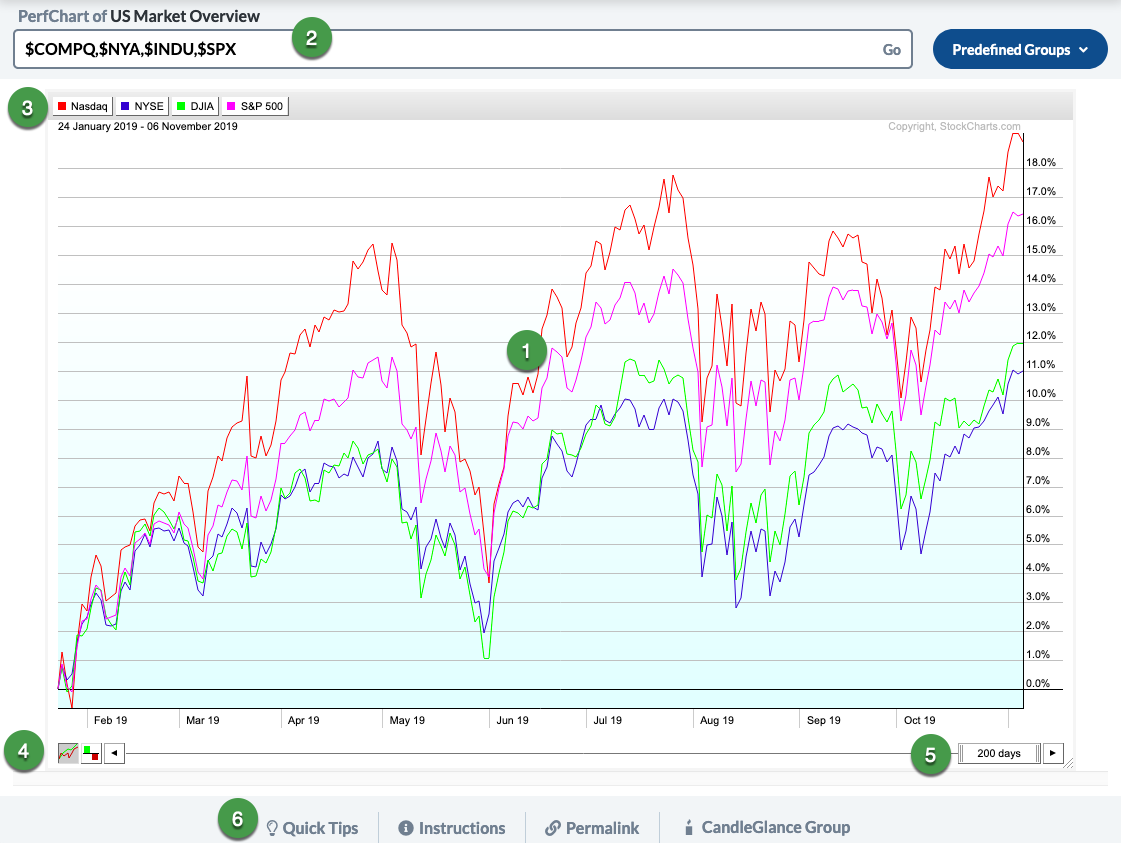
- The PerfChart itself
- The Symbol entry box / Predefined Group dropdown
- The Symbol buttons
- The Line/Histogram Mode buttons
- The Date Slider
- Additional Resources
The use of each of these sections is described below.
Working with Interactive PerfCharts
Changing the Chart's Time Period
You can use the slider at the bottom of the chart (#4 in the image above) to change the chart's starting and/or ending dates. The box that moves from side to side inside the slider area is called the “thumb,” which displays the number of trading days represented on the chart.
You can use your mouse to adjust the slider in the following ways:
- Left-click on the middle of the slider's thumb and drag it left or right to change both the starting date and ending date. This allows you to “slide” your chart forward and backward through time.
- Left-click on the left edge of the slider's thumb and drag it left or right to change the chart's starting date.
- Left-click on the right edge of the slider's thumb and drag it left or right to change the chart's ending date.
- Right-click on the middle of the slider's thumb to see a menu of common chart durations.
- Double-click on the middle of the slider's thumb and type in the number of trading days you'd like to see on the chart.
There are several keyboard equivalents that you can also use to adjust the chart's start and end dates:
- Use the left and right arrow keys to move the entire slider's thumb left and/or right.
- Hold down the Shift key and use the left and right arrow keys to change the chart's starting date.
- Hold down the Ctrl key (Cmd on a Mac) and use the left and right arrow keys to change the chart's ending date.
Note: You may need to click once on the PerfChart before the keyboard controls will work.
Turning Lines On and Off
Click any of the colored squares in the Symbol area above the chart (#2 in the image above) to hide/unhide the corresponding performance lines.
Changing Between Absolute and Relative Performance
A PerfChart in Absolute Performance Mode shows each symbol's performance compared to its own past performance.
In Relative Performance Mode, each symbol's performance is compared to the performance of a “baseline” symbol. For example, each of the S&P Sector SPDR symbols might be compared to the baseline of the S&P 500 as a means of comparing each sector's performance to the larger market.
Any symbol on a PerfChart can be turned into the chart's baseline by clicking on the ticker symbol's name in the symbol area above the chart (#2 in the image above). The ticker symbol's button will change to gray when it is selected as the baseline.
When a PerfChart has a baseline, the performance of the baseline symbol is subtracted from the performance of all of the other symbols. This shows each symbol's performance relative to the performance of the baseline symbol.
Click on the ticker symbol's name again to deselect it as the baseline, changing the button to white. If all the buttons are white, then there is no baseline and the chart will show absolute performance for each symbol.
Histogram Mode vs. Line Mode
Two buttons in the lower left corner of the chart (#4 in the image above) allow you to switch between “Line Mode” (the default) and “Histogram Mode.” In histogram mode, a vertical histogram bar is displayed for each ticker symbol on the chart. The height of each histogram bar represents the percent change of the corresponding symbol calculated from the starting date to the ending date.
Resizing the Chart
You can click and drag the lower right corner of the chart to resize the chart inside your browser window.
Other Chart Options
You can right-click your mouse in the middle of the chart to bring up a menu of additional options, which include:
- Animate - causes the slider's thumb to automatically move forward through time.
- Lock/Unlock Y Axis - prevents the chart's Y-Axis from adjusting automatically; the 0.0% center line will always be at the vertical center of the chart.
- Show/Hide Cycle Line (only available in Histogram mode) - adds a yellow sine-wave overlay to the chart. Useful for sector rotation analysis.
- Show/Hide Info Boxes - prevents information boxes from appearing when you move your mouse over the chart.
- Show/Hide Shading - removes the background shading from the chart.
- Performance Sort Off/On (only available in Histogram mode) - sorts the histogram bars in descending performance order from left to right.
Saving Interactive PerfCharts
Members can click the “Permalink” link (located below the chart) to get a link to their chart, which can then be bookmarked and/or used in web links.
Additional Resources
Videos
Frequently Asked Questions
Q: Does the Percent Change value displayed reflect the “Total Return” for each stock?
A: In general, yes, as long as you are not using “unadjusted” ticker symbols (i.e. ones that start with an underscore).
Q: How do I print a PerfChart?
A: Just choose File/Print from your web browser's menu bar.
Q: What is the maximum number of ticker symbols you can have on a PerfChart?
A: In general, the maximum number is 12; however, there are a couple of predefined PerfCharts than can have more than 12.
Next Up » CandleGlance Charts