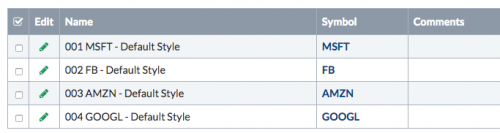This is an old revision of the document!
Table of Contents
How Do I Rearrange the Charts in My ChartList
Charts in a ChartList are arranged in alphanumeric order based on the charts' names. To change the order, insert a “code” at the front of each chart's name using numbers or letters. For this example, we are using “001,” “002,” “003,” etc. as the coding scheme.
Open the List You Want to Rearrange in Edit Mode
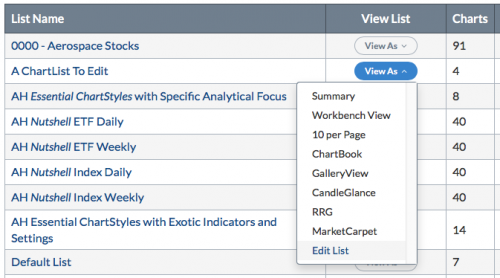
First, go to the “Your ChartLists” section of Your Dashboard, then select “Edit” from the “View As” dropdown menu next to the ChartList you want to rearrange.
Edit the Chart Name
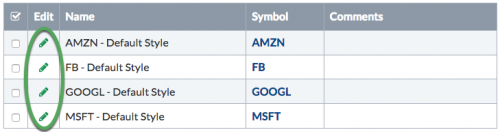
In the table listing all the charts in your ChartList, click on the green pencil icon next to the chart you want to reorder. A window will pop up in which you can edit the chart name. Simply add a number (e.g. “001”) in front of the chart's name. These numbers will allow you to control the order of the charts in your list.
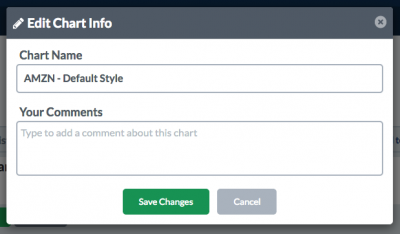
Once you are done, click the green “Save Changes” button to confirm the changes, then repeat the process for the other charts in your list.
Important: Make sure your number has at least 3 digits in it, including leading zeros.
Power Tip: If you are unsure of the order you want your charts in, use numbers with additional zeros at the end (e.g. 0010, 0020, etc.). Leaving unused numbers (0011-0019, etc.) between each chart will allow you to reorder your charts more easily in the future.
Here's what your finished list should look like: