Table of Contents
Viewing ChartLists In Options View Format
The Options Summary Page provides you with options chain data for an underlying symbol. Options data is categorized based on expiration dates. Options contracts that are in-the-money have a light green background, whereas those that are out-of-the-money (OTM) have no background color.
Accessing the Options Summary page
There are different ways to access the Options Summary page. The easiest way is from the Charts & Tools tab. Scroll down to the Summary Pages and select Options Quotes. Enter the stock symbol and click Go.
How To Use Options Data
Let's start with the List View, which lists call and put data with call data listed first.
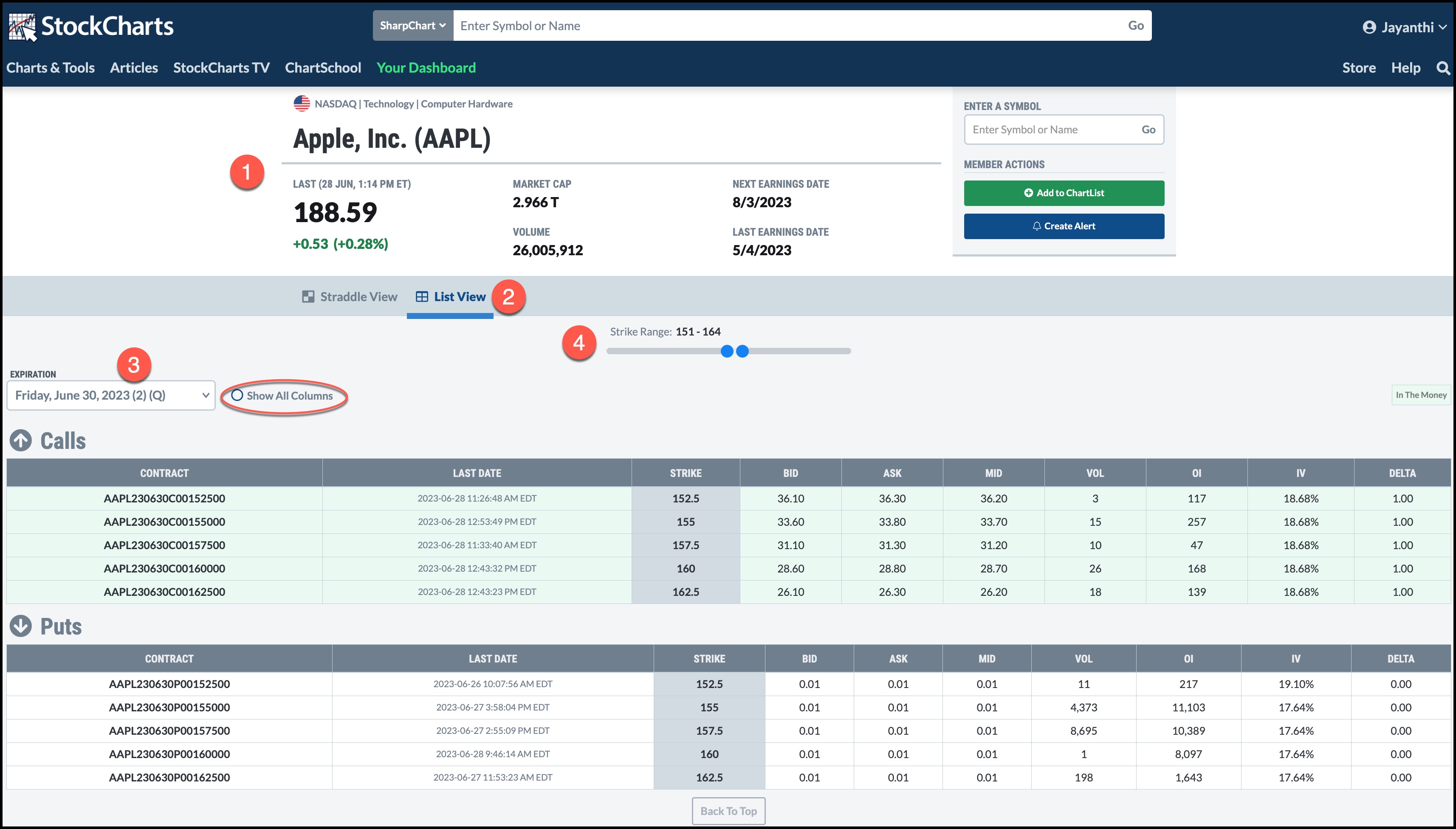
The options data displayed will be for the symbol you typed in before getting to this page. If you wish to view options data for another symbol, enter it in the symbol box and hit enter of select Go.
1- Quote Details. This is where you see symbol-specific information such as the stock price, market cap, and volume. Below this info is the options data.
2- Options Chain. Select List View.
3- Expiration. From the Expiration dropdown menu, you can select the expiration date for which you want to view the options data. The expiration dropdown menu includes all available expiration periods from the front month to the further months. Each expiration shows the days to expiration (DTE) in brackets. Weekly or quarterly options will be designated with a (W) or (Q), respectively.
The options chain is displayed as a table where you have the contract, last trading date, strike price, bid, bid size, ask, ask size, mid-price, volume, open interest (OI), implied volatility (IV), delta, theta, gamma, vega, and rho. And if that's too much data for you, uncheck the Show All Columns button to see fewer columns. Your choice.
4- Strike Range. You probably only want to view the strike prices closer to the at-the-money (ATM) strike. This is where the Strike Range bar comes in handy. Say you want to view 5 strikes above and below the ATM strike. Here's how to do it.
- Slide the left blue dot toward the center of the bar.
- Slide the right blue dot toward the center of the bar
- If you want to see fewer or more strikes, adjust the position of the blue dot.
How can you use this data? If you're interested in trading calls or puts via covered calls, cash-secured puts, or protective puts, the list view may be helpful since you're only focused on OTM puts and calls.
Looking at Put and Call Data Side by Side
If you're considering trading options spreads, you may prefer the Straddle View, which displays call and put data side by side, arranged by strike prices.
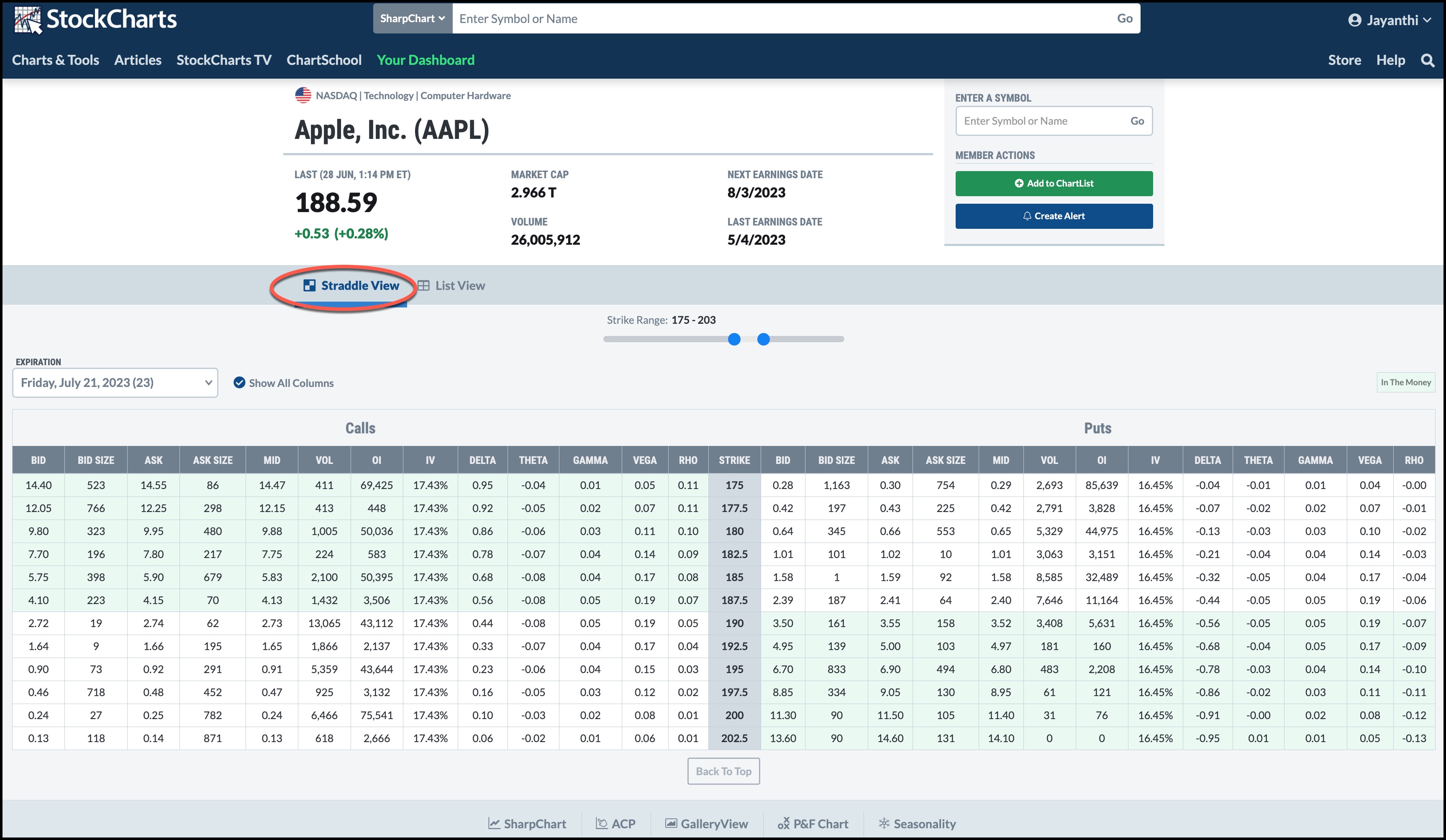
- Select the Straddle View
- The data is similar to what was in the List View.
- Seeing the put and call data side by side can be helpful when you trade vertical spreads, calendar spreads, or straddles.
Even if you don't trade options, you can still view the options data on a stock you're considering adding to your portfolio. Open interest and volume give you an idea of which options have the most activity. You could also look at implied volatility (IV%) before an earnings announcement to get an idea of how volatile the underlying security is likely to be.
StockCharts members can add the options data to their CharLists and/or create alerts based on options price action.