SharpCharts ChartStyle Library
When creating charts, one size doesn’t fit all. You will probably use different indicators and chart settings for different asset types. Maybe you use one set of indicators and overlays for an index, another set for individual stocks, another for exchange-traded funds, and so on. Changing the settings each time you bring up a chart can be tedious. This is why it helps to create “templates,” or ChartStyles, for each asset type you analyze.
You can apply a ChartStyle to a specific ticker symbol. If you find yourself configuring the same chart settings for different ticker symbols, it’s an indication that you need to save that configuration as a ChartStyle. As a StockCharts member, you can assign up to 12 different ChartStyles to the StyleButtons on the left of the price chart. All you have to do is click the button, and the ChartStyle will apply to a specific ticker symbol.
Once you create and save a ChartStyle, it’ll be part of your ChartStyle Library, which you can access by clicking the ChartStyle library under Settings.
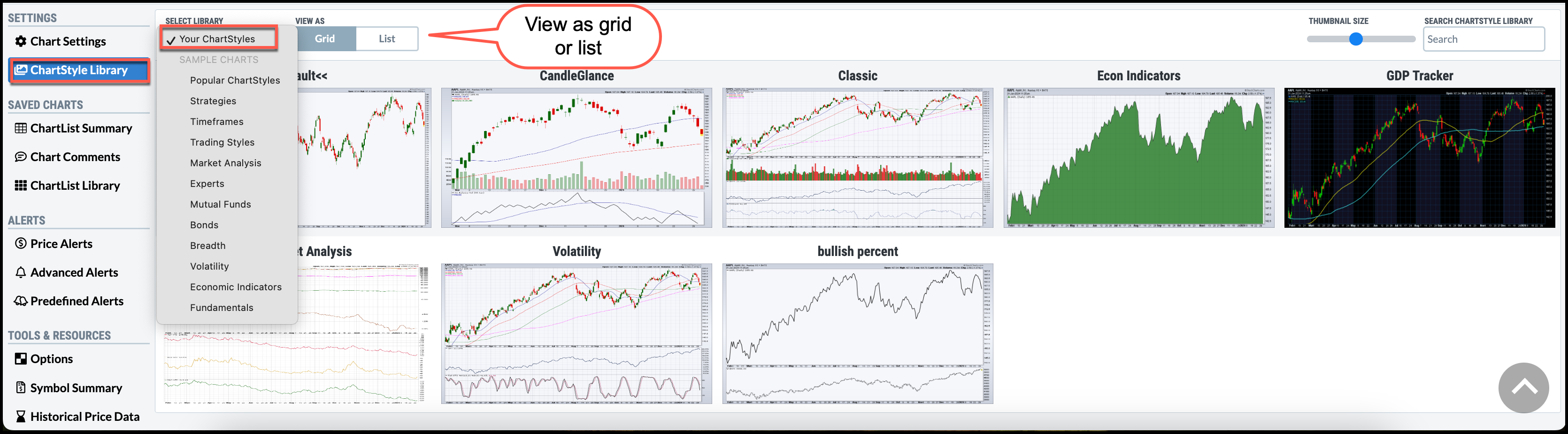
- Click the ChartStyle Library in the Settings menu.
- The Select Library dropdown menu will list your saved ChartStyles under Your CharStyles.
- Additional predefined ChartStyles are also available. Some of these are good starting points for starting your custom ChartStyles.
- Choose to view the ChartStyles as a Grid or List.
If you view a ChartStyle as a Grid, the different styles will display as thumbnails (see below). This gives you a glance at the ChartStyles in the selected ChartStyle Library. A thumbnail-sized sliding bar allows you to change the size of the thumbnails. You can increase the size if there are too many charts to display in the selected ChartStyle and the thumbnails are too small.
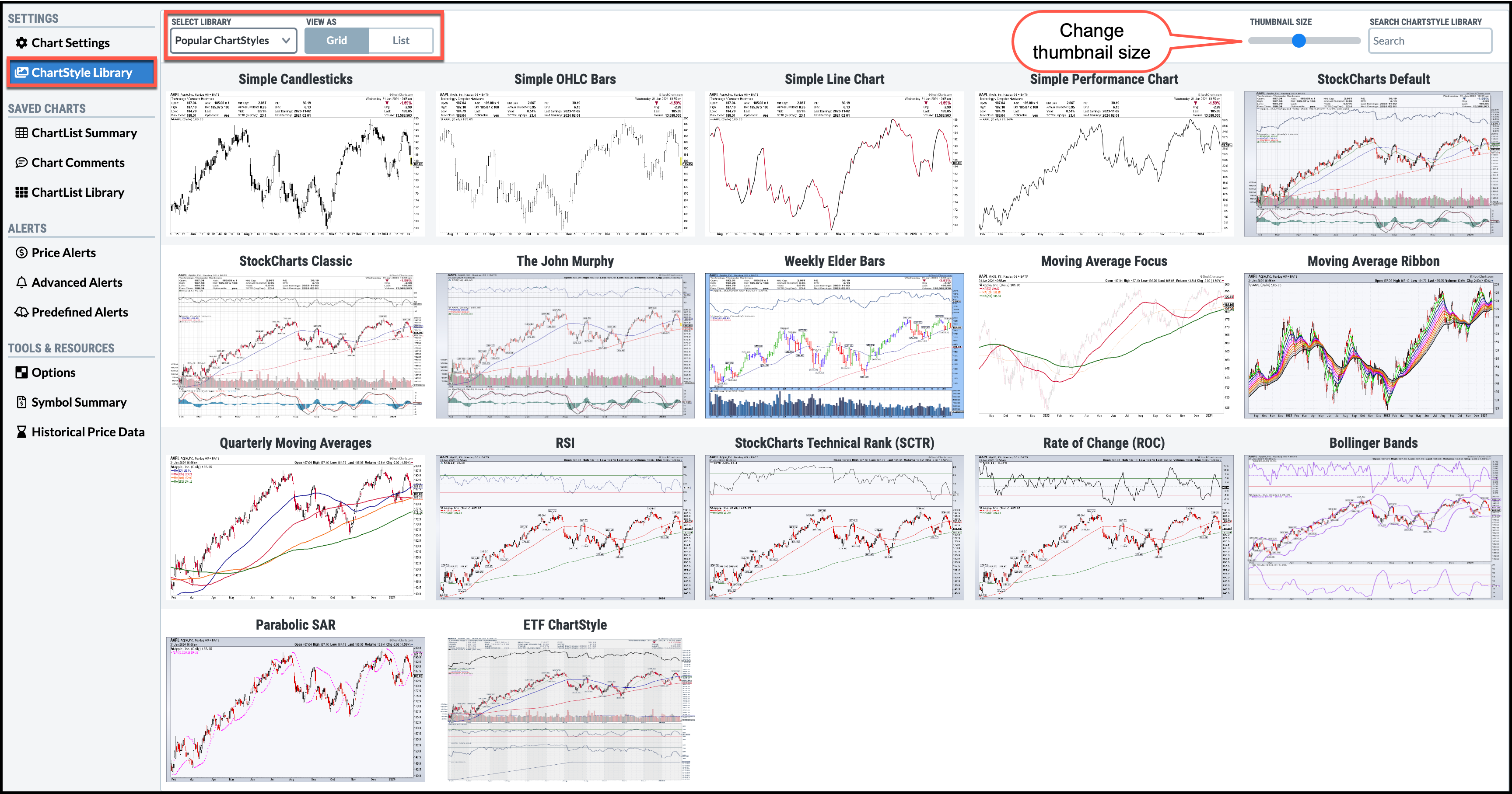
If you wish to apply a specific ChartStyle, click on the thumbnail, and a larger chart loads above the thumbnail view. You have the option to save the chart to one of your ChartLists or save the ChartStyle so you can use it in the future. You also have the option of left or center aligning the chart on your screen.
When you view your ChartStyle Library as a List, click on each ChartStyle and view a small chart specific to the selected ChartStyle, which is displayed to the right of the list. If you wish to apply the selected ChartStyle, click the Apply ChartStyle button. This will display the chart above the list view—the SharpChart Workbench—where you can apply your analytical tools.
What good is a ChartStyle if you don't apply the style to a ticker symbol?
Next Up» Work With Your ChartLists