Table of Contents
Alert Center
The Alert Center page allows you to see all your alerts and their statuses at a quick glance. Each alert can also be paused, restarted or deleted from this page.
Accessing the Alert Center
You can access the Alert Center by clicking the “View All” icon from the Technical Alert Workbench or by clicking the “Your Alerts” link in the Member Tools section of the Your Dashboard page. To do so from other pages, simply click on your name in the top right corner of the page, then choose “Your Alerts” from the dropdown menu.
Parts of the Alert Center
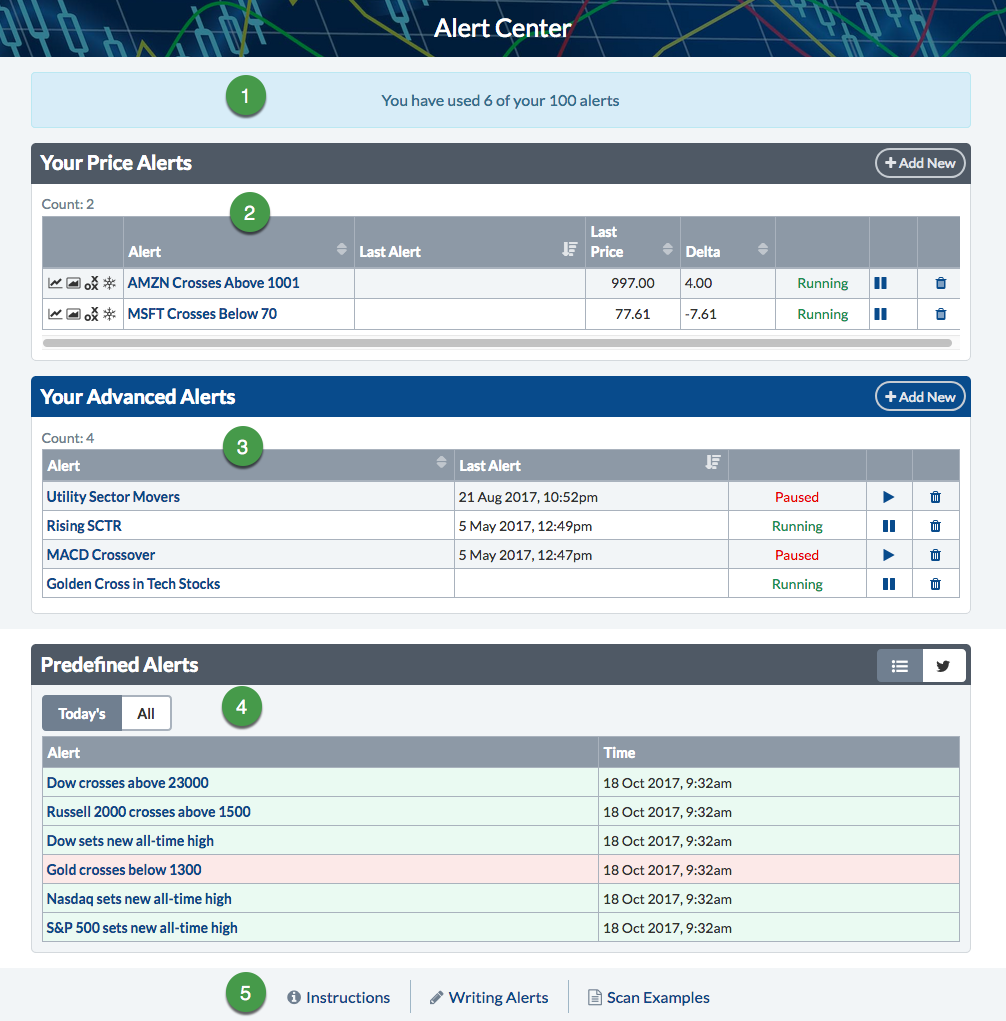
- Number of Available Alerts
- Your Price Alerts
- Your Advanced Alerts
- Predefined Alerts
- Additional Resources
Your Price Alerts
The Your Price Alerts section of the page will show all of your price alerts in a table with the following columns:
- Symbols - the icons in the far-left column allow you to launch a full-scale SharpChart, GalleryView, Point and Figure or Seasonality chart for the symbol.
- Alert - shows the price alert name. To edit the price alert, click on its name to go to that alert in the Technical Alert Workbench.
- Last Alert - if the price alert has been triggered, this column will show the most recent time it was triggered (in Eastern Time).
- Last Price - shows the most recent price for the symbol.
- Delta - shows the difference between the last price and the crossover price set for the alert. (If the symbol has already surpassed the target crossover price, this number will be negative.)
- Current State - shows whether the price alert is running or has been paused.
- Play/Pause - clicking this icon will toggle the price alert between Running and Paused states.
- Delete - clicking the trash can icon will delete the price alert.
To add a new Price Alert, click the “Add New” button above the table. This will take you to the Technical Alert Workbench, where you can add a new Price Alert.
Learn More: Technical Alert Workbench
Your Advanced Alerts
The Your Advanced Alerts section of the page will show all of your advanced alerts in a table with the following columns:
- Alert - shows the advanced alert name. To edit the advanced alert, click on its name to go to that alert in the Technical Alert Workbench.
- Last Alert - if the advanced alert has been triggered, this column will show the most recent time it was triggered (in Eastern Time).
- Current State - shows whether the price alert is running or has been paused.
- Play/Pause - clicking this icon will toggle the advanced alert between Running and Paused states.
- Delete - clicking the trash can icon will delete the advanced alert.
To add a new Advanced Alert, click the “Add New” button above the table. This will take you to the Technical Alert Workbench, where you can add a new Advanced Alert.
Learn More: Technical Alert Workbench
Predefined Alerts
Our Predefined Alerts section shows when common indexes, sectors, commodities and breadth indicators cross above or below various levels. By default, this table shows only predefined alerts that have triggered today. You can view all predefined alerts by clicking the “All” button above the table.
To view recent predefined alert announcements on our Twitter feed, click the Twitter icon above the table. Click the List icon next to it to switch back to the default table view.
Learn More: Predefined Technical Alerts
Next Up » Customer Support Resources