Table of Contents
ChartBook View
ChartBook view shows you each chart in your ChartList, one chart at a time. This feature provides a great way to quickly cycle through the charts in your ChartList while making minor edits to the charts and the ChartList itself.
Accessing the ChartBook View
From Your Dashboard, you can select “ChartBook” from the “View As” dropdown next to the ChartList you wish to view. Alternately, you can switch to ChartBook format from other ChartList formats, such as Summary, GalleryView or CandleGlance by selecting “ChartBook” from the “View List As” dropdown.
Using the ChartBook View
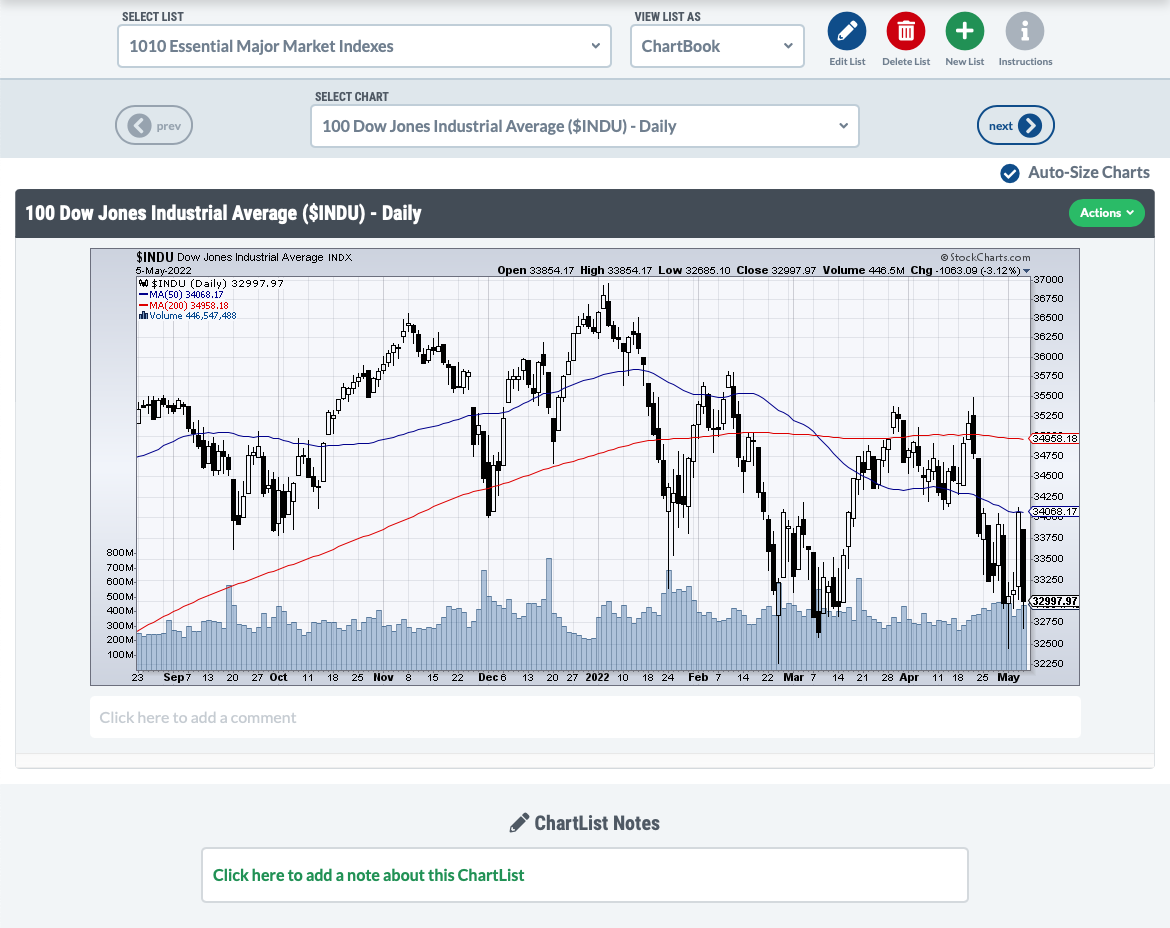
Above the chart, you can use the “Select List” dropdown to choose a different ChartList to display. Use the “Select Chart” dropdown to choose a specific chart in the ChartList to display. The arrow buttons on either side of this dropdown allow you to quickly cycle through the ChartList's charts. Clicking directly on the chart will also take you to the next chart on the list.
To view the ChartList in a different format, such as CandleGlance or Seasonality view, use the “View List As” dropdown above the chart.
The Actions Menu
For additional functionality, click the “Actions” button to the right of the chart's title. From this menu, you can:
- Edit Chart Settings - loads the chart in the SharpCharts Workbench
- Annotate - loads ChartNotes so you can annotate your chart
- Delete - deletes the chart from your ChartList
- Additional Charts - links in this section allow you to display the chart as a SharpChart, P&F Chart, GalleryView Chart, Seasonality Chart or PerfChart
- More Resources - links show you historical data, recent data adjustments and a selection of articles that mention the main ticker symbol for the chart
Editing the ChartList
While Edit View provides the most comprehensive set of editing tools for your ChartList, some editing can be done directly from the ChartBook view:
- Click on the chart's title directly above the chart to edit it. Click the “Save” button once you've made your changes.
- Add or edit comments for the chart by clicking in the box directly below the chart. Click the “Save” button once you've made your changes.
- Add or edit notes for the entire ChartList by clicking in the “ChartList Notes” box at the bottom of the screen. Click the “Save” button once you've made your changes.
For more editing functionality, use the “Edit List” button at the top of the screen to load the ChartList in Edit View.
The “Delete List” and “New List” buttons can be used to delete the current ChartList and create a new ChartList, respectively.