Table of Contents
StockChartsACP
Overview of StockChartsACP
StockChartsACP (“ACP” stands for “Advanced Charting Platform”) is a full-screen, streaming charting tool built to serve as a comprehensive, interactive technical charting platform with a ton of dynamic capabilities. It's more than just a charting workbench. With StockChartsACP, you can have up to nine interactive chart panels on the screen simultaneously, each displaying a different chart.
StockChartsACP allows you to:
- Create advanced technical charts. You can choose from dozens of indicators, overlays, display settings, and color schemes.
- Display multiple charts on screen at once. The StockChartsACP Layouts allow you to display up to 12 charts.
- Save your charts and settings. This allows on-the-go access to your account.
- StockCharts ACP Plug-ins. These additional indicators can supercharge your StockChartsACP experience.
- Trade without leaving StockChartsACP. Use the Tradier integration available in StockChartsACP.
Check out our StockChartsACP overview video below, or just read on to learn how to get the most out of this new platform.
Note: For our long-time SharpCharts fans, rest assured that StockChartsACP will be offered alongside our traditional SharpCharts tool. The two are designed to complement each other. The SharpCharts you've always known and loved isn't going anywhere!
How to Access StockChartsACP
There are many ways to create a StockCharts ACP chart. You can:
- Use the “Create a Chart” bar at the top of any of our web pages. First, change the dropdown from “SharpChart” to “ACP”, then enter the ticker symbol you wish to chart and press the “Go” button.
- Click on the “ACP” link at the bottom of the SharpCharts Workbench.
- Click on the “ACP” icon, which is located on most of our report pages, including the Market Summary, Sector Summary, and more.
- Click on “Charts & Tools” at the top of any page, then enter a ticker symbol into the “StockChartsACP” section of that page.
- Click on the “StockChartsACP” link in the “Member Tools” area of Your Dashboard.
Any of these actions will load a chart for the ticker symbol in StockChartsACP.
Note: For best results, we recommend using StockChartsACP with Chrome or Firefox.
Parts of StockChartsACP
There are several important areas of the StockChartsACP Platform:
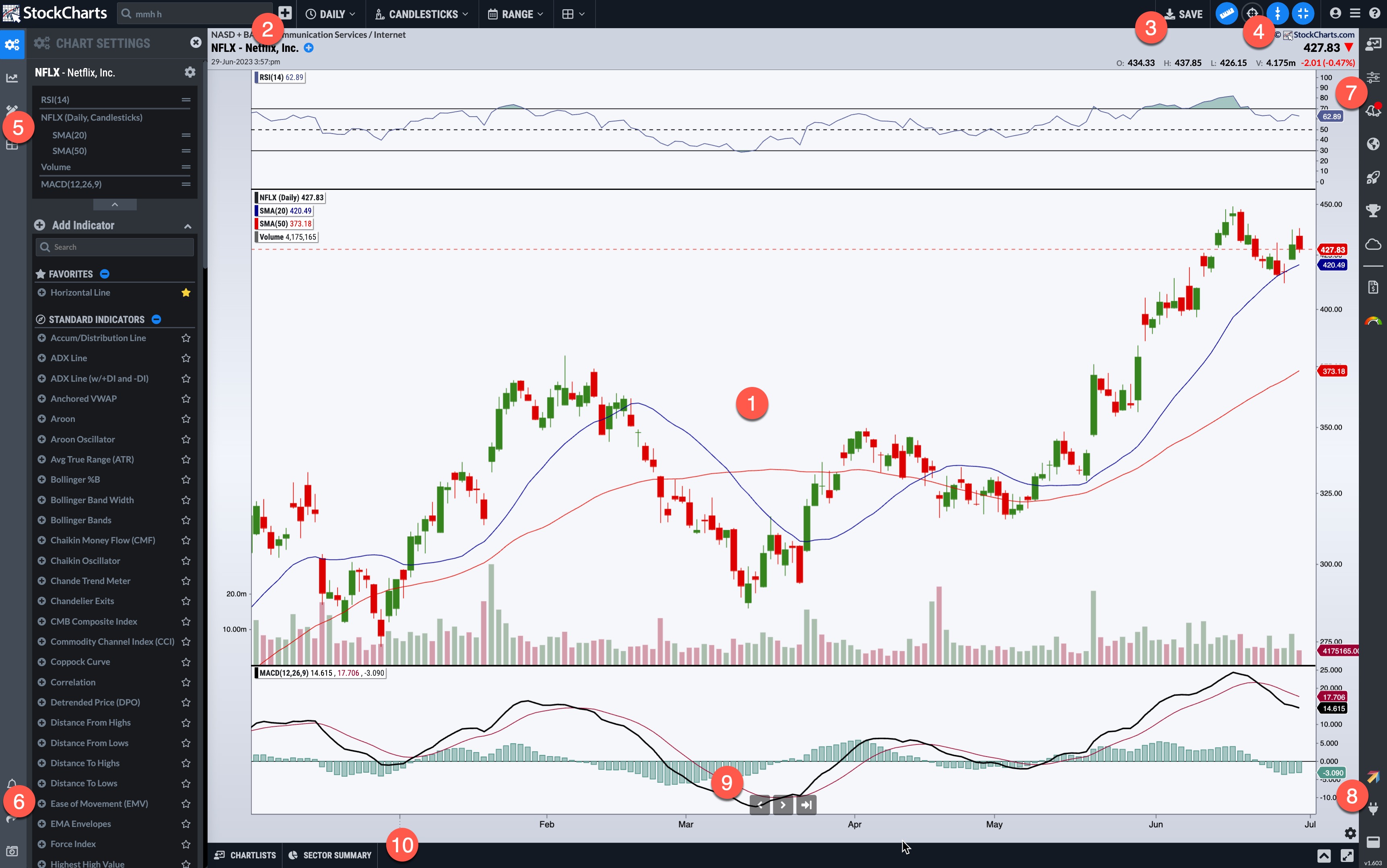
- The Chart Area. Displays one or multiple StockChartsACP charts.
- The Basic Chart Settings Menu. Change the symbol, period, range, and chart type.
- The Save Button. Save your charts to StockChartsACP ChartLists for later study.
- The Platform Settings Menu. Change StockChartsACP settings like full screen, crosshairs, Toggle Measurement Tool, and more.
- The Chart Design Menu. Configure chart settings, add indicators, change the color scheme or chart style, annotate your chart, or configure multi-chart layouts.
- The Chart Actions Menu. Create an alert, share, export chart, and more.
- The Symbol Selection Menu. Find additional symbols to chart from various sources, including your SharpCharts and StockChartsACP ChartLists.
- The Platform Integrations Menu. Extend the functionality of StockChartsACP with plug-ins and trading functionality.
- The Chart Control Buttons. Move back and forth in the chart with fine-grained control.
- The List Drawer. When you expand the drawer, this bottom panel lets you view and edit your StockChartsACP and SharpChart ChartLists, as well as the Sector Summary.
More on each of these sections below.
Creating a New Chart in StockChartsACP
We've already mentioned several ways to create a new StockChartsACP chart from other places on the StockCharts site, but you can also create a new chart from within StockChartsACP.
Using the Symbol Box
To change the ticker symbol on the current chart, simply type a new ticker symbol in the “Symbol” box at the top of the page. A dropdown menu will suggest possible symbols. StockChartsACP uses the same data and same ticker symbol conventions as SharpCharts and other StockCharts charting tools. Press Enter to load a chart with your selected ticker symbol.
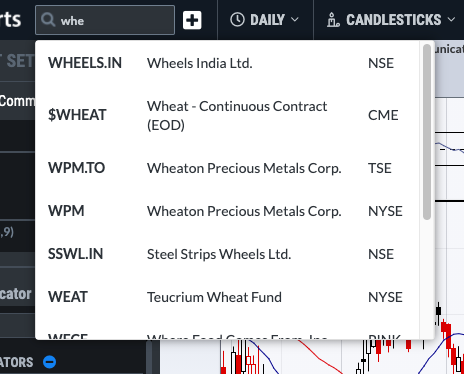
Using the Symbol Selection Menu
You can also use the Symbol Selection menu on the right side of the screen to find additional ticker symbols to chart. This menu provides access to your ChartLists, Scans, and Alerts and to symbols from our standard reports—Market Summary, SCTRs, Market Movers lists, Ticker Cloud, and more. Click on a symbol on any of these lists to launch a StockChartsACP chart for that symbol.
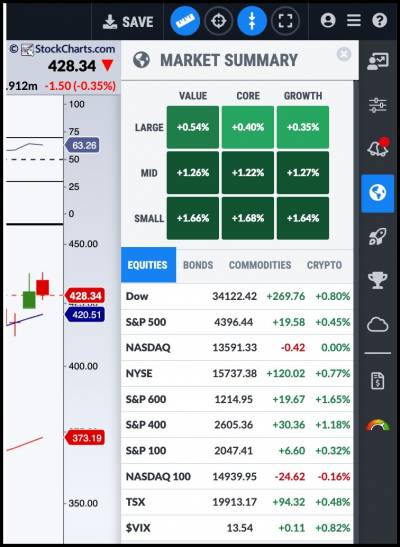
The ChartLists, Market Summary, and Market Movers panels can be configured so that when the price changes for a symbol on the panel, the background will briefly flash red or green (depending on whether the price went down or up). Please see the Configuring StockChartsACP section of this document for more detailed instructions.
Adding Multiple Charts with StockChartsACP Layouts
By default, only one chart is displayed in the StockChartsACP tool, but you can display up to 12 charts using StockChartsACP Layouts. This section provides a brief overview of this functionality, but please see our StockChartsACP Layouts article in the Support Center for more detailed instructions.
Additional charts can be added one at a time by clicking the “plus” icon at the top of the page. To add multiple charts at once, click the grid icon on the Chart Design menu, choose the total number of charts in the layout, then choose the arrangement of the charts.
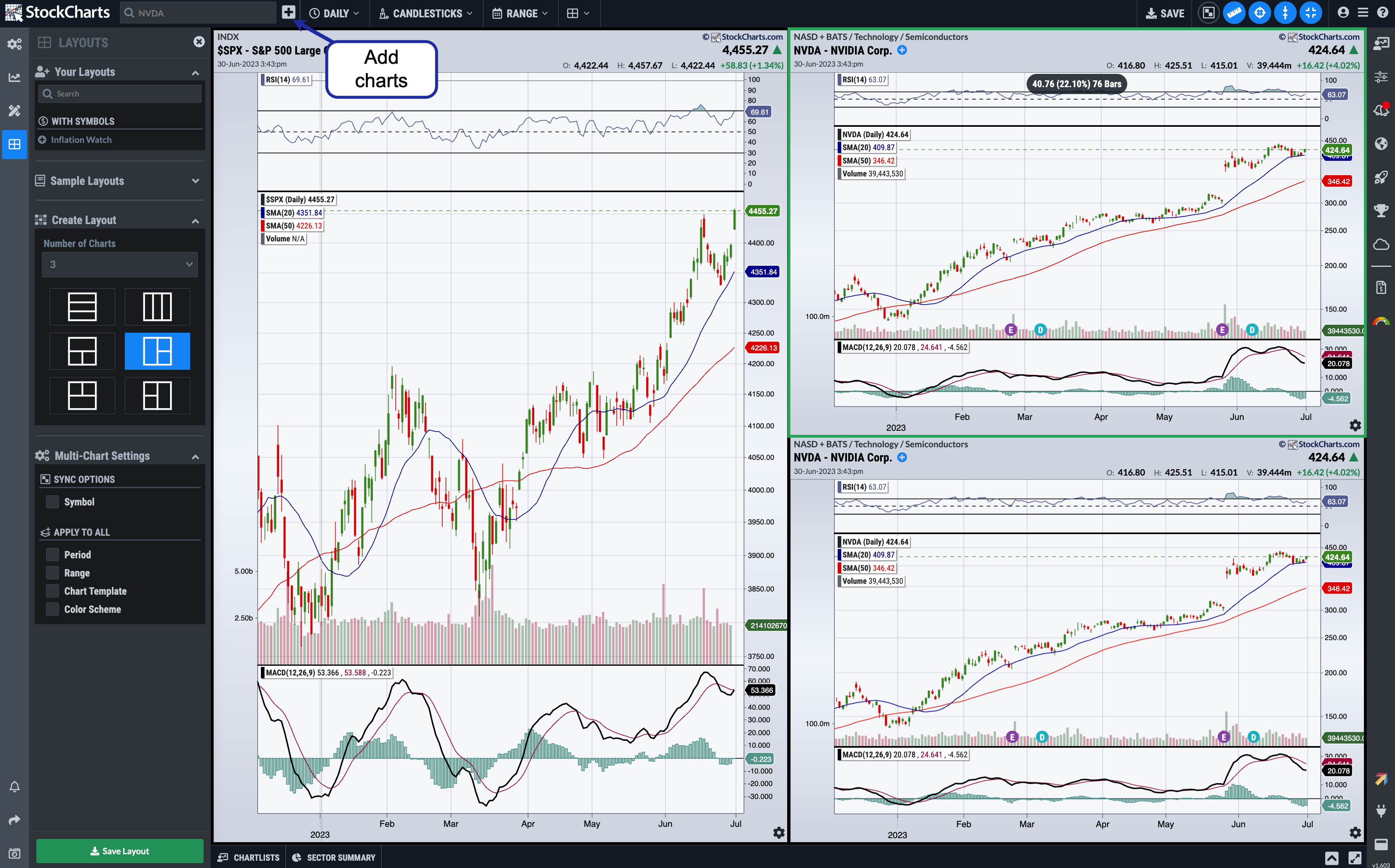
To change the symbol on one of the charts in your StockChartsACP Layout, click on the chart. The selected chart will have a green border around the edge of the chart. Then change the symbol as usual. In the example below, the CSCO chart on the right is the selected one.
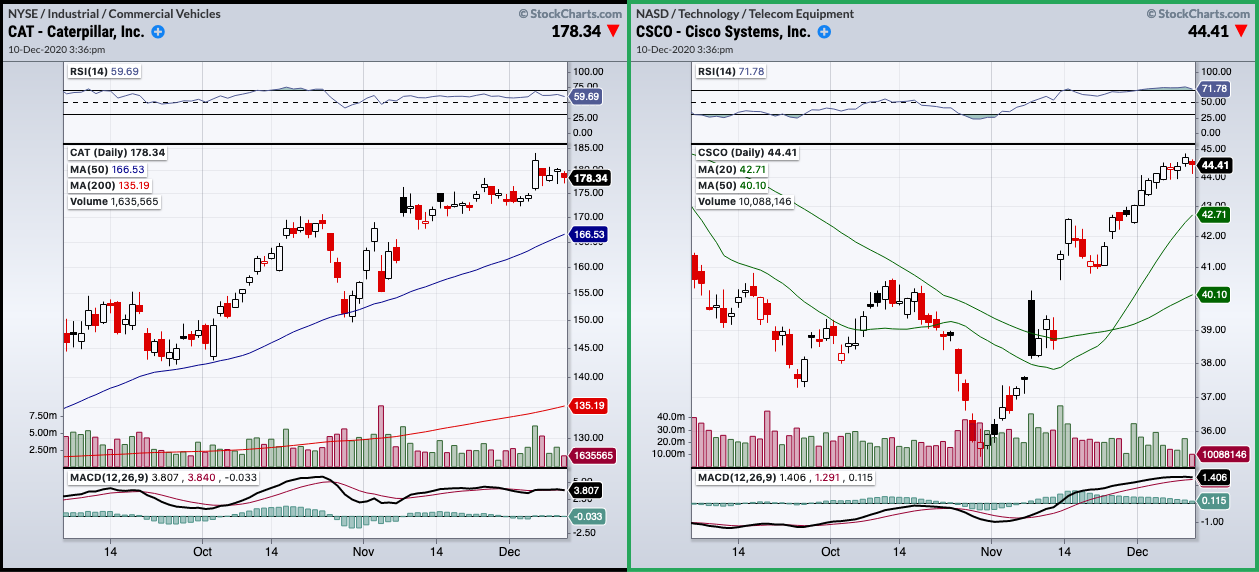
If you have more than one chart in your layout that has the same ticker symbol, Sync Mode allows you to change the symbol for all those charts at once. By default, Sync Mode is disabled and each chart's symbol is updated independently. To turn on Sync Mode, click the Checkerboard icon at the top of the screen or check the Symbol checkbox on the Layouts tab.
Note: Only StockCharts members can add chart panels in StockChartsACP. Free users will be limited to a single-chart layout.
Learn More: StockChartsACP Layouts
Anatomy of a StockChartsACP Chart
All StockChartsACP charts have several common visual elements regardless of their settings. These common elements include:
- The Main Ticker Symbol
- The Chart Header Area
- The Price Plot Area
- The Horizontal Time Axis
- The Primary Vertical Axis
- (Optional) A Secondary Vertical Axis
- (Optional) One or more Technical Overlays
- (Optional) One or more Technical Indicator Panels
The diagram below shows each of these features on a typical StockChartsACP chart:
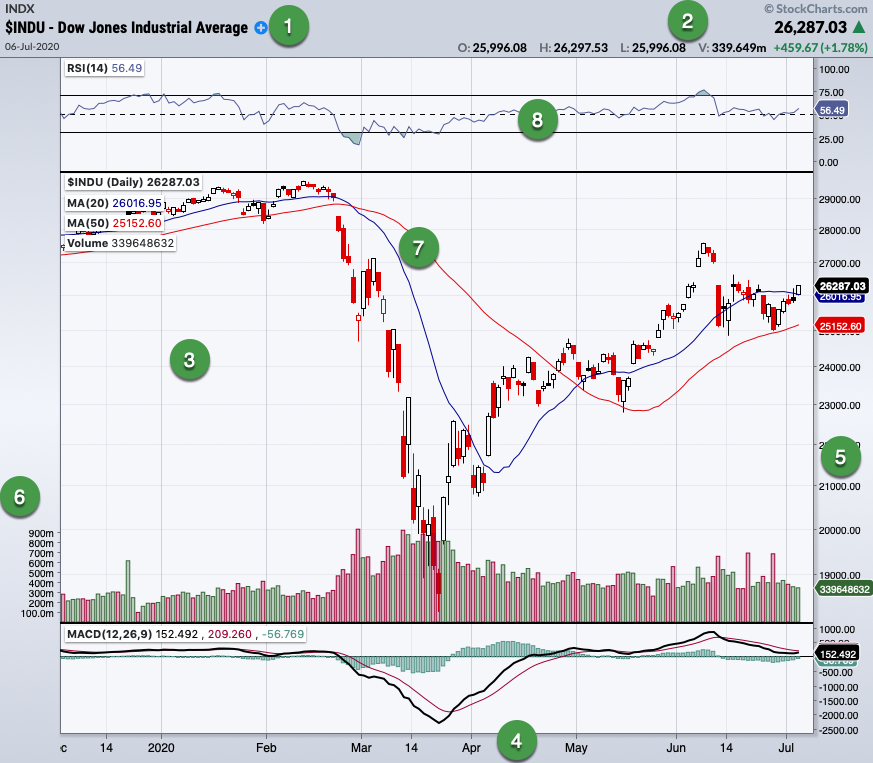
The information displayed in the Chart Header varies depending on the chart configuration but, at a minimum (with the “Slim” chart header configuration), it includes:
- Ticker symbol of the dataset displayed in the Price Plot area
- Date and time of the latest data point (using the time zone of the exchange)
- Closing value of the latest data point
- Change in price since the previous close (see our Percent Change article for more information)
The Standard and Full Quote chart header settings show more detailed information about the symbol. Note that if the chart is very narrow, the Slim header will be shown, regardless of the Chart Header setting chosen.
Viewing Charts in StockChartsACP
There are a number of platform features available to customize your chart-viewing experience on StockChartsACP.
Auto-Refresh
Charts are automatically refreshed during market hours. Charts for logged-in members can refresh every 5 seconds; non-members' charts can refresh every 10 seconds.
Note: Viewing a large number of charts simultaneously may slow down the refresh rate slightly.
Scrolling and Chart Control Buttons
To move backward or forward inside the chart, click and hold the left mouse button while dragging the chart to left or right.
When you mouse over the bottom of the chart panel, you'll see three buttons (the Chart Control buttons) that allow you to move backward and forward on the chart. Use the left and right arrow buttons to scroll forward or backward one bar at a time. Clicking the icon with an arrow and a line will take you back to today's date.
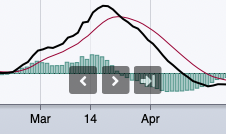
Note: The left and right arrow keys on your keyboard can also be used to scroll forward or backward one bar at a time.
Zooming In/Out
To zoom in on the chart for a more close-up view, use the scroll wheel of your mouse or the standard scrolling gestures on your trackpad/touchscreen. This removes bars from the left side of the chart, allowing the remaining bars to be larger. Scroll in the opposite direction to zoom back out again.
Note: If Fit-to-Window mode is disabled on your chart, you will need to press and hold the Ctrl key while scrolling in order to zoom in or out.
Toggle Measurement Tool
When you turn on the “measurement mode” in ACP (the icon is blue when it's turned on) you can measure price changes, percentage gains/losses, bar counts, and indicator moves.
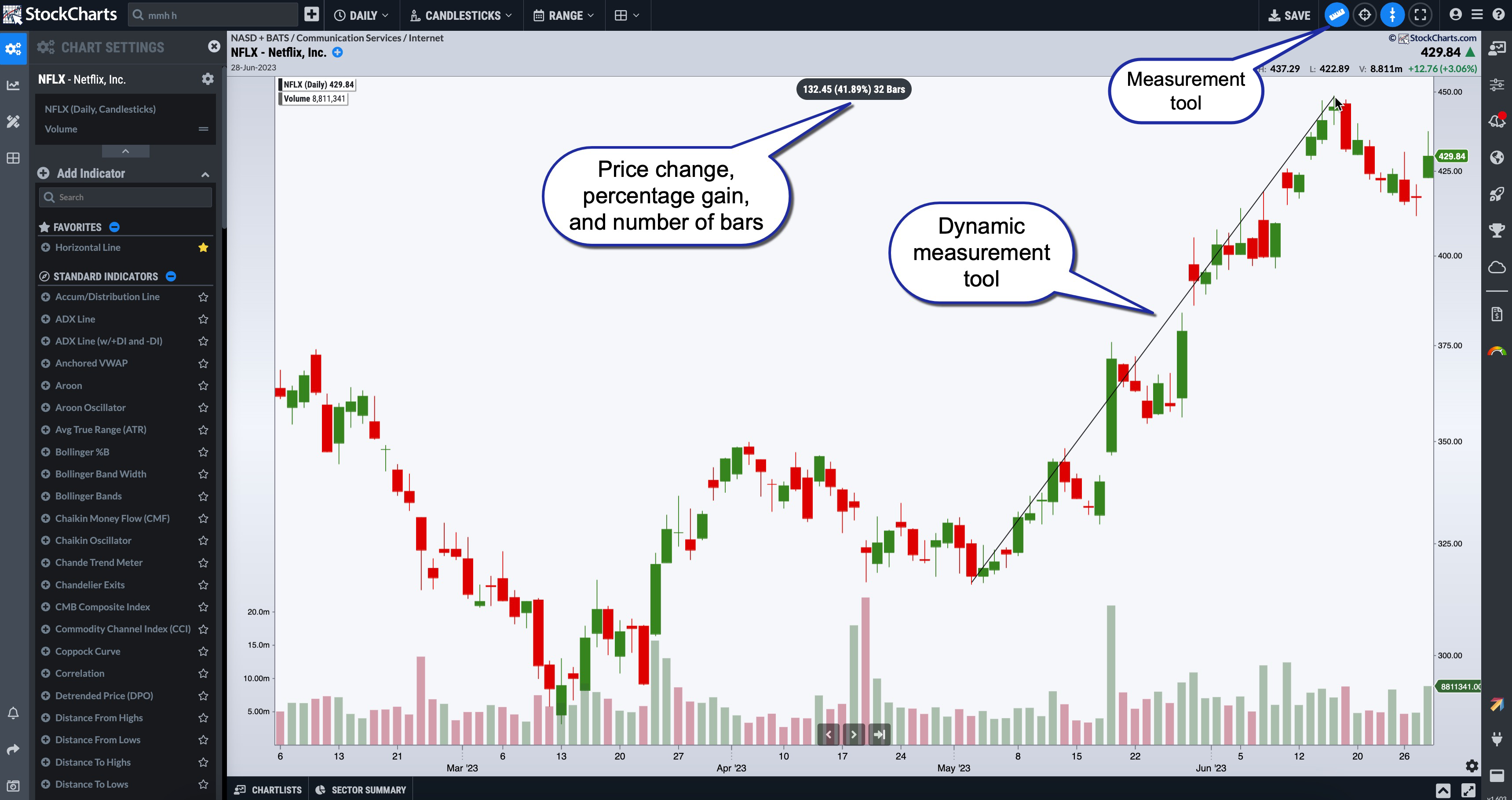
It helps to have the crosshairs mode turned on when using the measurement tool. Click on the price bar you want to start measuring from and hover over the price bar you want to measure to. The price change, percentage gain/loss, and bar counts will be displayed at the top of the chart. You can also apply the measurement tool to any indicators displayed on the chart.
Crosshairs Mode
Similar to SharpCharts Inspector, the crosshairs functionality lets you see price and indicator values for each bar on the chart.
- Click the target icon in the Platform Settings menu at the top of the screen to turn on crosshairs mode.
- Then mouse over the date you wish to analyze.
- As you mouse over different dates, the OHLC values at the top of the screen will change, as will the overlay and indicator values in the chart legend.
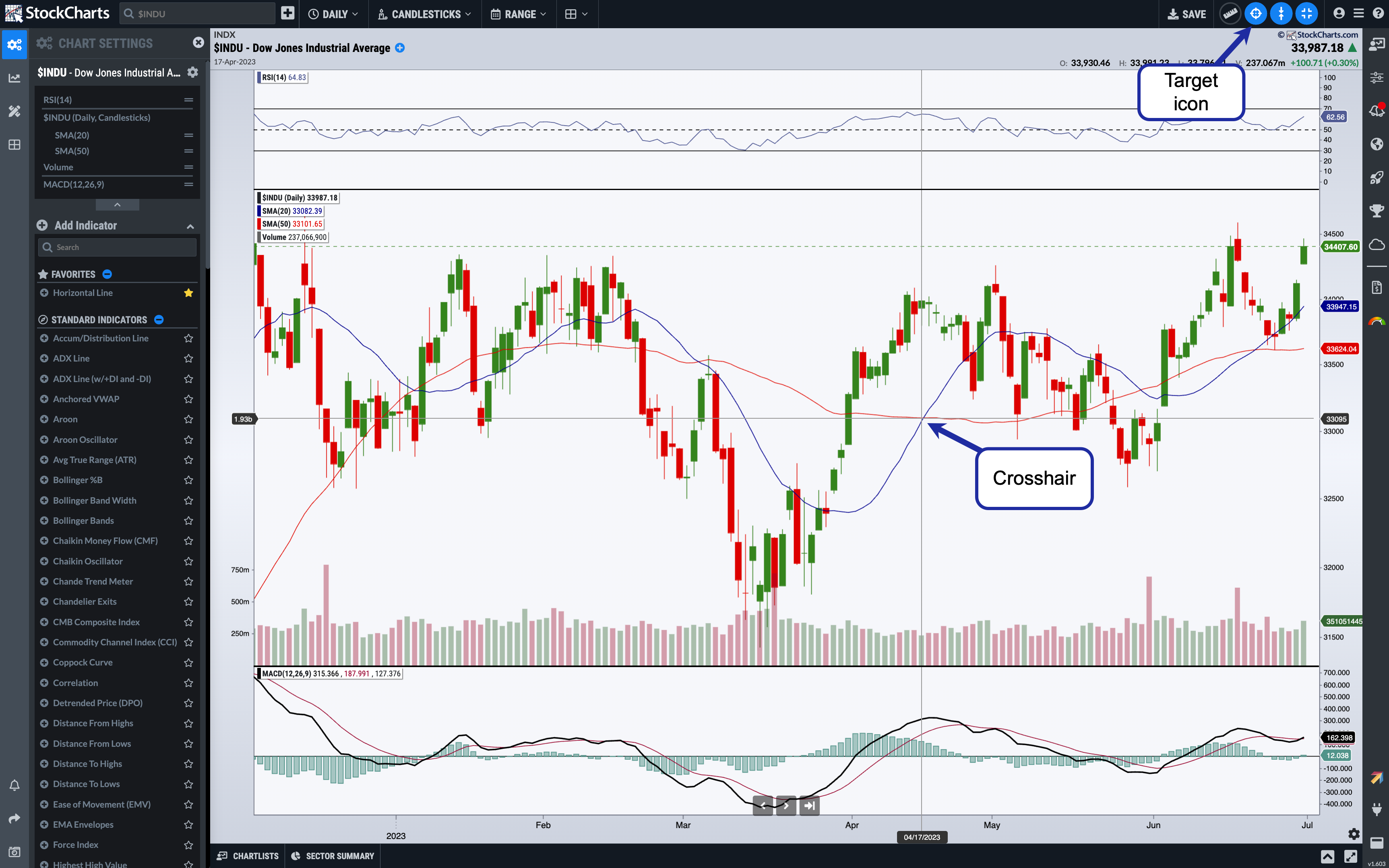
Want to revert back to today's price and indicator values in the legend? Click the target icon again to turn off Crosshairs Mode.
Fit-to-Window Mode
Fit-to-Window mode ensures that your entire chart is visible on the screen at one time without scrolling. When this mode is disabled, the height of your chart can extend beyond the browser window to give your indicators more vertical space; you can scroll to move the chart up or down in the browser window.
By default, Fit-to-Window mode is enabled. Click the Fit-to-Window icon (two arrows pointing to each other) in the Platform Settings menu at the top of the screen to disable or enable this mode.
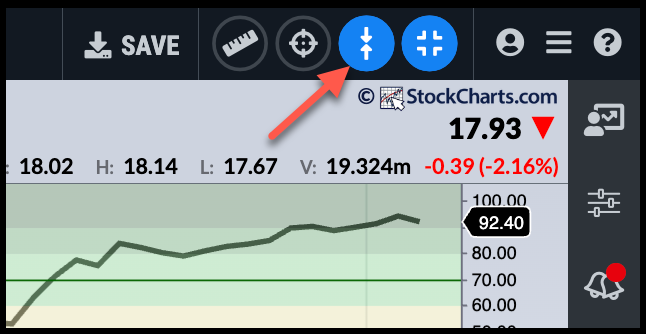
Fullscreen Mode
When you click the Fullscreen Mode icon in the Platform Settings menu at the top of the screen, the StockChartsACP screen will expand to take up the entire screen. Click the icon again to return to the previous browser window size.
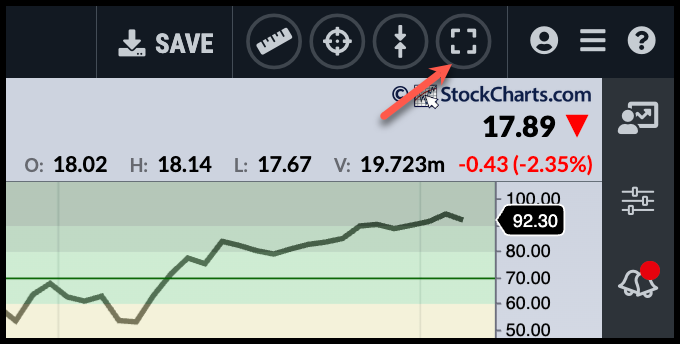
Enlarging a Chart in a Multi-Chart Layout
When you have multiple charts in your layout, you can expand one of the charts to cover the entire layout area, in order to see that chart in more detail. Mouse over the chart you want to enlarge and click the Maximize button (the one with two arrows pointing in opposite directions) next to the Chart Control Buttons at the bottom of the chart.

To reduce the chart back down to its normal size in the layout, mouse over the chart again to display the Chart Control Buttons, and click the Shrink button (the one with two arrows pointing towards each other).
Configuring StockChartsACP
Animating Price Changes
ACP can be configured to animate price changes on your ChartLists and certain panels on the Symbol Selection menu.
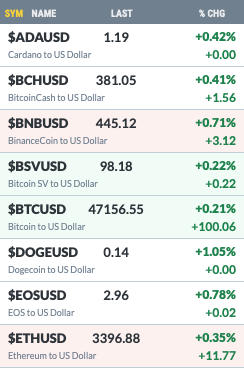
To enable this functionality, click on the help (question mark) icon at the top right of the screen and choose ACP Preferences:
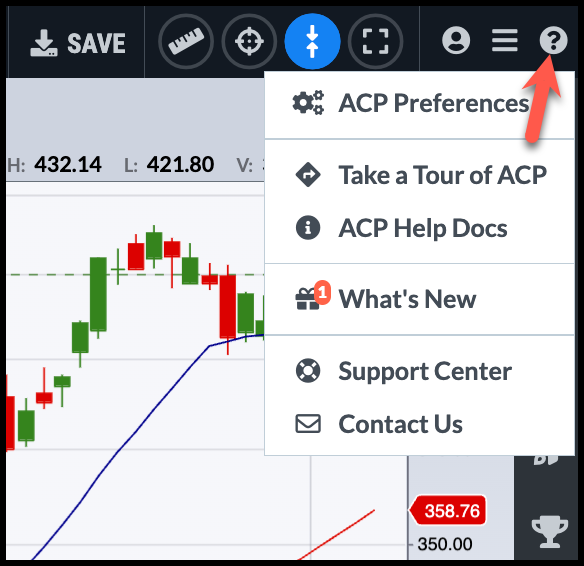
Click the Animate Price Changes toggle to turn on this feature, then click the green Save Changes button.
Once this setting has been turned on, any price changes to symbols on ChartLists you're viewing will briefly flash either green, when price increases, or red, when price decreases. The flashing price changes also appear on the Market Summary and Market Movers panels, which you can access from the Symbol Summary menu.
Sharing StockChartsACP Charts
Similar to SharpCharts, your carefully-crafted StockChartsACP charts can be shared with others. Use Permalinks to send a chart to others electronically, Download to save the chart as an image file, or use our Print functionality to create a paper copy of the chart.
Using Permalinks
To create a permanent link (“permalink”) to one of your charts, simply load the chart in StockChartsACP and then click the Share button in the Chart Actions menu at the bottom left.
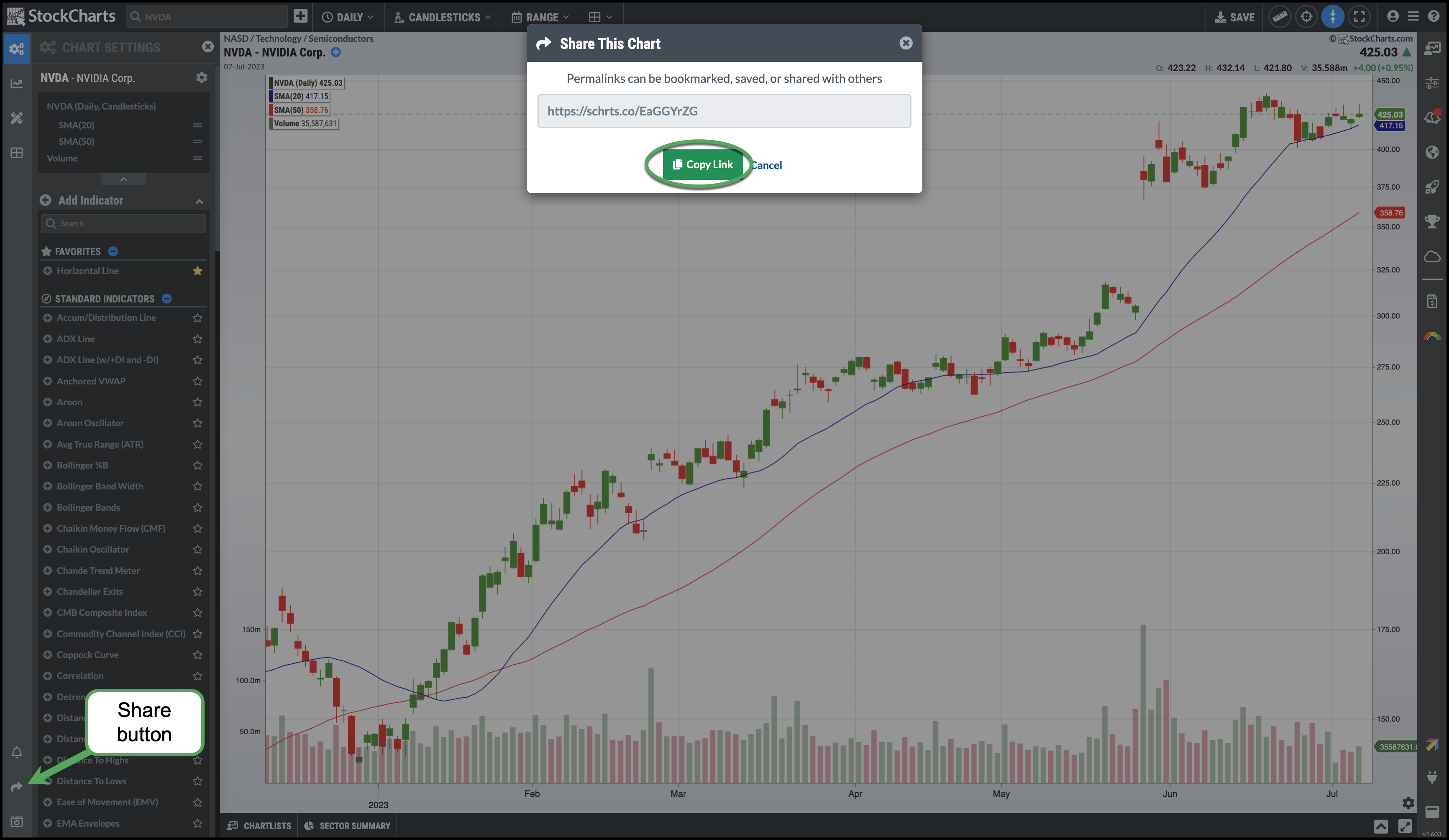
You'll see a popup that contains a short URL. Click the green Copy Link button to put the URL in your clipboard, then paste it into emails, social media, or any other communication tool to share the chart with others.
Note: If you're using a multi-chart layout, click on the chart you want to link to before clicking the Share button. The currently-selected chart will have a green border around the edge of the chart.
Downloading StockChartsACP Charts
To save the chart as a PNG image file, click the camera icon in the Chart Actions menu at the bottom left. Select “Download as PNG” to download the image file.
If you are using a multi-chart layout, all charts in the layout will be included in the image file.
Printing StockChartsACP Charts
To print out your chart, click the camera icon in the Chart Actions menu at the bottom left, and select “Print Chart”. In the standard print window that opens, adjust your printer settings and print as usual.
If you are using a multi-chart layout, all charts in the layout will be printed when you use this feature.
Note: In order to see the print window, make sure that your browser is configured to allow pop-up windows.
Modifying Charts in StockChartsACP
With StockChartsACP, you can customize your charts to meet your particular investing needs. StockCharts offers three main types of customization: editing individual chart settings, using a ChartStyle for quickly configuring a chart, and adding custom annotations to the chart.
Editing StockChartsACP Chart Settings
This section will give you a brief overview of the kinds of customizations you can make to your StockChartsACP charts. Please see our Editing StockChartsACP Charts article in the Support Center for more detailed instructions.
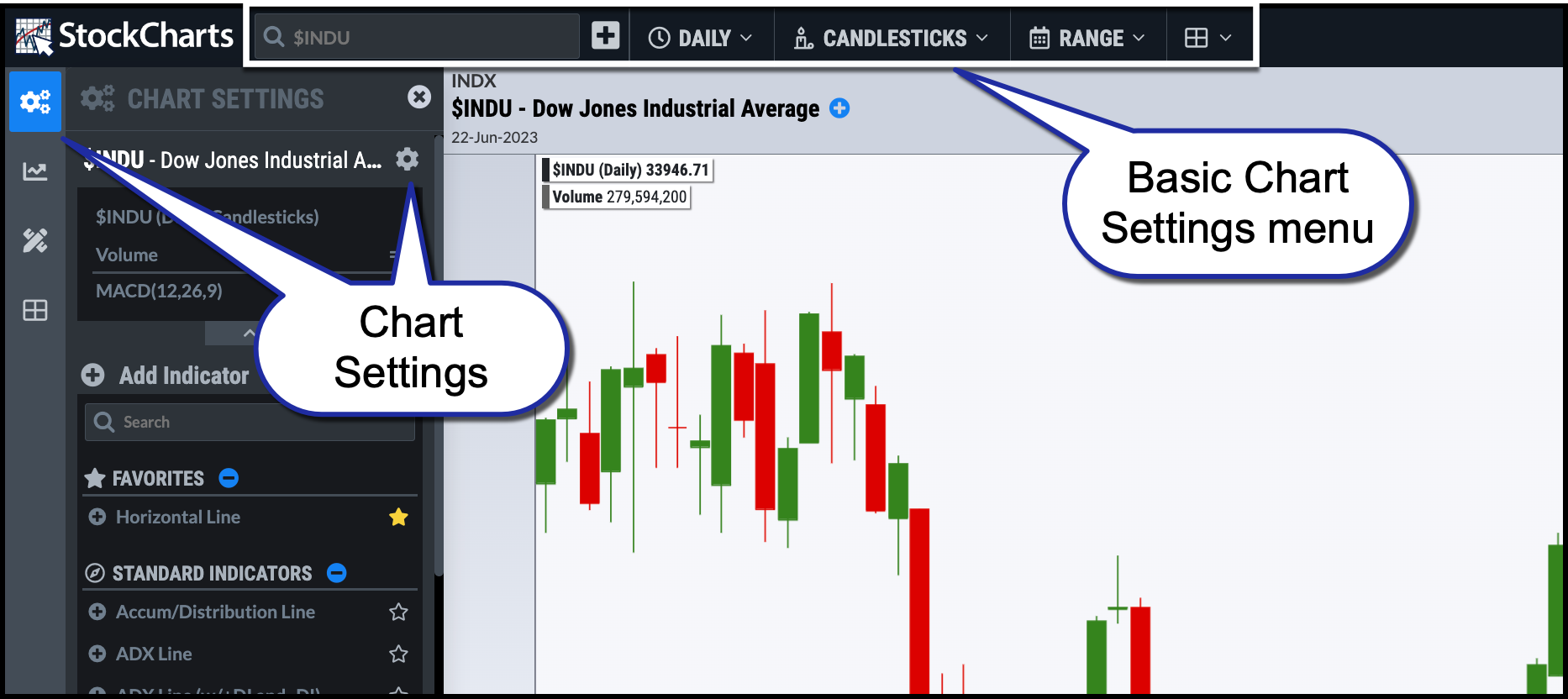
From the Basic Chart Settings menu at the top of the screen, you can change the symbol for the chart, as well as set the period, range, and chart type.
If you click on the Chart Settings icon in the Chart Design menu on the left, you get access to a wealth of other chart settings. In the panel that slides out, you can add and configure indicators and overlays for your chart.
At the top of the Chart Settings panel you see the position of all indicators and overlays currently in use on the chart.
To customize your charts or change any chart settings, click on the symbol name or gear icon above the chart outline. From here, you can change the chart scale, chart header (quote), legend, color scheme, price and event labels, and more. Mouse over an indicator in the chart outline and click the indicator name or gear icon to change settings for that indicator. You can also click on the symbol name or the indicator name in the legend of the chart itself to access these settings.
Indicator panels can be moved above or below the chart (or added to the main price plot as an overlay) by clicking and dragging on the legend for that indicator panel. Panels can also be moved by clicking the “equals sign” icon next to the indicator name in the chart outline and dragging the indicator to the desired position in the outline.
The color scheme of your chart can be changed with a click of a button by accessing the Color Schemes menu. Click the Paint Can icon in the Chart Design menu, then select from dozens of stylish color schemes.
Learn More: Editing StockChartsACP Charts
Using StockChartsACP Chart Templates
If you find yourself using the same chart settings over and over again, then StockChartsACP Chart Templates can help streamline your chart-creation process. A brief overview of Chart Templates is provided here; please see our StockChartsACP Chart Templates article in the Support Center for more detailed instructions.
Chart Templates are collections of chart settings that can be used as “templates” for creating new charts or updating existing charts. A Chart Template specifies the chart's period, date range, chart type, color scheme, overlays, indicators—everything except the chart's symbol. Applying a Chart Template to a chart lets you quickly configure all those settings in a snap.
StockCharts offers several predefined templates for your use. These styles are useful for different trading strategies, chart timeframes, and trading styles. We also offer the templates of some of your favorite charting experts.
To apply one of these templates to your StockChartsACP chart, click the Chart Templates icon in the Chart Design menu on the left. Choose your desired template from the panel that pops out, and that style will be applied to the selected chart.
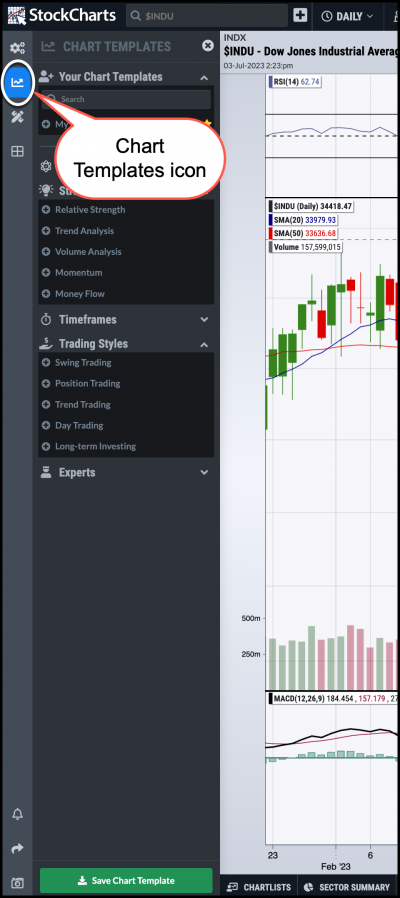
These predefined styles can be used as-is or serve as a starting point for creating your custom templates.
To create your own, simply configure a chart with all the desired chart settings, indicators, color schemes, etc., then click the green “Save Chart Template” button at the bottom of the Chart Templates panel. Your custom chart templates will be listed at the top of the panel.
Learn More: StockChartsACP Chart Templates
Annotating StockChartsACP Charts
StockChartsACP offers annotation capabilities for your charts, including trendlines, shapes, text, and popular line studies such as Fibonacci retracement levels. You can access this functionality from the “pencil and ruler” icon on the Chart Design menu:
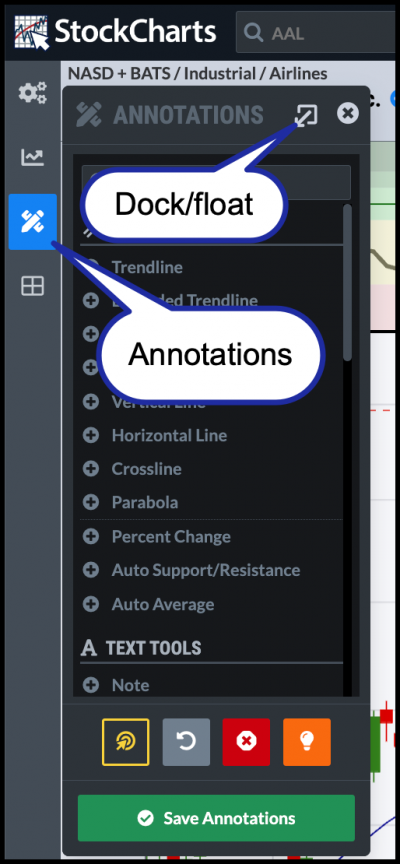
You can float or dock the annotation menu. The menu gives you access to several annotation or drawing tools. You can choose the annotation you want to draw and change the settings of the specific annotation (e.g., line color and width for trendlines, font color and size for text annotations, etc.). For most annotations, when you select the annotation, click and drag on the chart to draw the annotation.
At the bottom of the Annotations panel, you have several choices—snap the annotation to price, undo, delete, and save the annotations. There's also a help button that you can use to get quick annotation tips.
When you annotate a chart and save that chart to a ChartList, all your annotations are saved along with the chart.
Learn More: StockChartsACP Annotations
Saving Charts in StockChartsACP
StockChartsACP charts can be saved into ChartLists - online “folders” that allow members to store up to 1000 charts in a single list. ChartLists allow you to group and organize your collections of saved charts for easy access. The basics of saving charts are covered here; please see our StockChartsACP ChartLists article in the Support Center for more detailed instructions on saving charts and using ChartLists.
Note: Only StockCharts members can use ChartLists. Basic members can have just 1 ChartList, while Extra members can have up to 250 different ChartLists and Pro members can have 500.
The current chart can be saved to your ChartList by clicking the Save icon (cloud with an up arrow) at the top of your screen. You will be prompted to choose a ChartList and provide a name for the saved chart. Notes about the chart can also be added here.
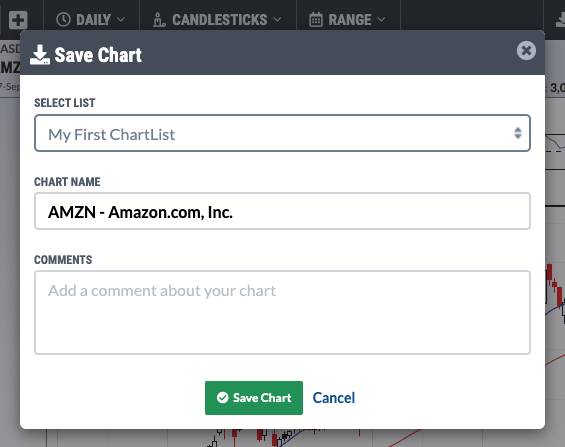
Viewing Saved Charts
To view a StockChartsACP chart that you have saved to a ChartList, click on the ChartLists icon at the top of the Symbol Selection menu on the right. This will open a panel showing your saved charts. Sort the list by clicking on one of the headers at the top of the list. Click on a symbol to launch that saved chart. To see a different ChartList, click the up/down arrow icon next to the ChartList name and select the desired ChartList.
At the bottom of this panel are buttons allowing you to add symbols to the current list, edit the current list, delete the current list, or create a new list. The blue button opens the List Drawer at the bottom of the screen. From this drawer, you can view more detailed information about the symbols in your ChartList on the Summary tab; view performance data for those symbols across multiple timeframes on the Performance tab; view and edit comments about your charts on the Chart Comments tab; view and edit notes about your ChartList on the List Notes tab; and edit the symbols on your ChartList on the Edit tab.
Your ChartLists in both the ChartLists panel and the List Drawer can be configured so that when the price changes for a symbol in the ChartList you are viewing, the symbol background will briefly flash red or green (depending on whether the price went down or up). Please see the Configuring StockChartsACP section of this document for more detailed instructions.
Learn More: StockChartsACP ChartLists
Creating Price Alerts from StockChartsACP
If you're a StockCharts member, you can set price alerts for the symbols you watch without leaving ACP. These alerts will notify you when a symbol crosses above or below a specified price. Learn more about alerts in our Technical Alerts documentation in the Support Center.
Creating a price alert from ACP is simple.
- Start by clicking on the Bell icon in the Chart Actions Menu at the bottom left of the screen.
- This opens the Create Alert panel on the left side of ACP.

Fill in the following fields in the Create Alert panel to set your price alert:
- Symbol. The price alert automatically uses the symbol of the selected chart.
- Trigger. Choose whether you want to be alerted when the price crosses above or below the specified price.
- Price. There are two ways to fill the Price field. You can either type in the desired price or hover your mouse over the chart and click on the price you want to set your alert. The crosshairs are automatically turned on when you open the Create Alert panel; this can help you determine the exact price level to click on.
- Message. Here, you can enter any message you'd like StockCharts to include when the alert is triggered
- Notification Type. You can choose to be alerted via email, text message, or website notification when the specified price level is reached. Click the Update Phone Number link to change the mobile number where you receive text alerts.
To save your alert, click the green Save Alert button at the bottom of the panel. Once created, your price alerts can be managed in the Alert Center. To access the Alert Center, click the grey View Your Alerts button at the bottom of the panel.
Note: If you have chosen Website for your alert's notification type, you can see these notifications in ACP. Click the double bell icon in the Symbol Selection menu on the right. In the Alerts panel that opens, any alert notifications will be displayed in the Your Alerts section on this panel.
Learn More: Technical Alerts
Viewing Price Alerts on the Chart
In ACP, you can configure your chart to show a horizontal line indicator on your chart wherever you've set a custom price alert. To enable this feature, go to the Chart Settings panel and check the “Display Price Alerts” checkbox near the bottom of the panel. You can also customize the color and style of this horizontal line.
StockChartsACP Plug-Ins
Our plug-ins allow you to extend the functionality of StockChartsACP, adding specialized indicators to the platform. Both free and paid plug-ins are available, and more are being added all the time.
To add a StockChartsACP plug-in to your account, click the Plug-In Icon on the Platform Integrations menu at the bottom right. A panel will open up showing many of our plug-ins. Click the “Get the Plug-In” button for more information on a specific plug-in, or click the “See All Plug-Ins” button at the bottom for a complete list.
Once you've found the plug-in you want to try, click the “Install Now” button (for free plug-ins) or “Buy Now” button (for paid plug-ins). Provide payment information for the paid plug-ins when prompted.
Note: When purchasing plug-ins, be sure to use the same email address that you use for your StockCharts account, so we know which account to install the plug-in on.
A popup window will let you know the plug-in has been successfully installed on your account. It will be available for immediate use when you re-launch StockChartsACP.
Learn More: StockChartsACP Plug-Ins
Trading from StockChartsACP
StockCharts now offers convenient trading from StockChartsACP through an extension from Tradier. To get started, click the Tradier icon on the Platform Integrations menu at the bottom right. Log in to your Tradier broker account or set up a new account and link it to your StockCharts account.
Then you'll be able to view your portfolio and make trades from within StockChartsACP. Click on the Tradier icon to see a summary of accounts in the panel on the right. For details, click the “Open Trading Drawer” button at the bottom of the panel.
For assistance with setting up a Tradier brokerage account or making trades, please contact Tradier support directly.
The List Drawer: ChartLists and Sector Summary
The drawer below the chart gives you access to your ChartLists and Sector Summary. Let’s start with the ChartLists features.
ChartLists
From the ChartLists tab, you can access your ACP and SharpCharts ChartLists. There are two ways to view your ChartLists—Summary or Performance.
For ACP ChartLists, the Summary view displays details, when applicable, such as last price, change in price, % change, volume, market cap, SCTR score, universe, sector, and industry for each of the securities in your ChartList. You can choose to send daily or weekly reports for the selected ChartList.
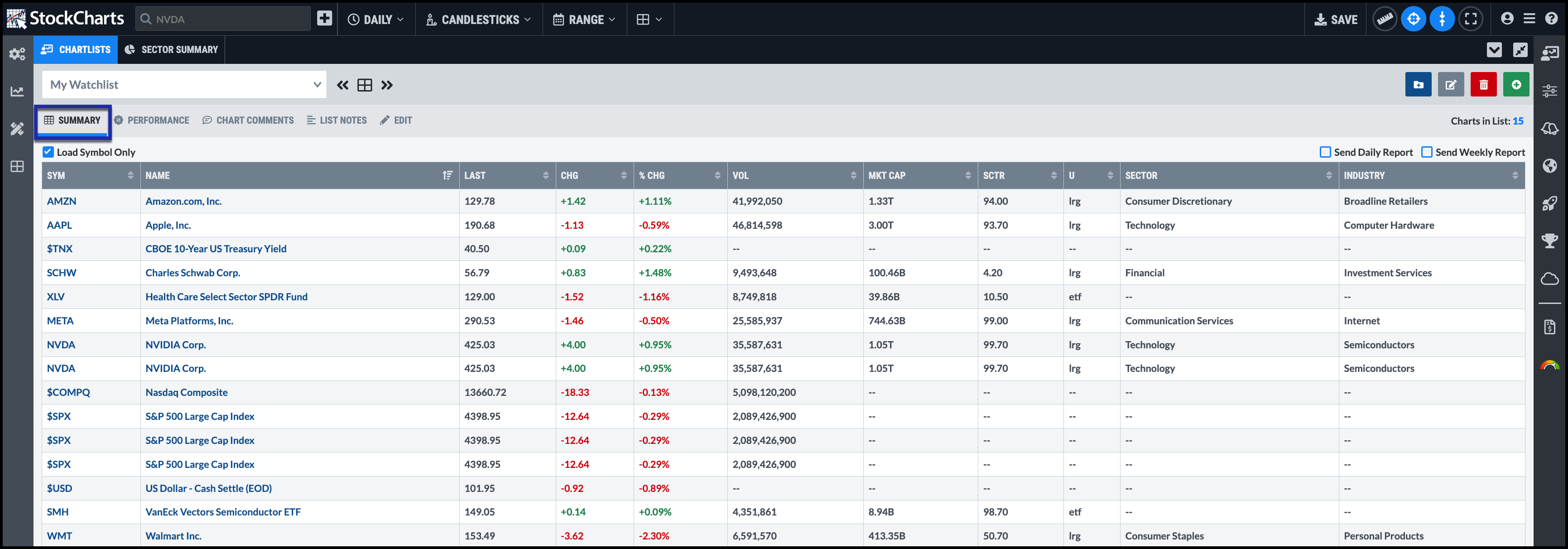
When viewing by performance, you could compare the performance of the securities in your selected ChartList to a benchmark such as the S&P 500 index ($SPX). So if you review your portfolio every quarter, you can quickly see which securities are outperforming, underperforming, or in line with your selected benchmark. You may want to make adjustments to your holdings based on performance.
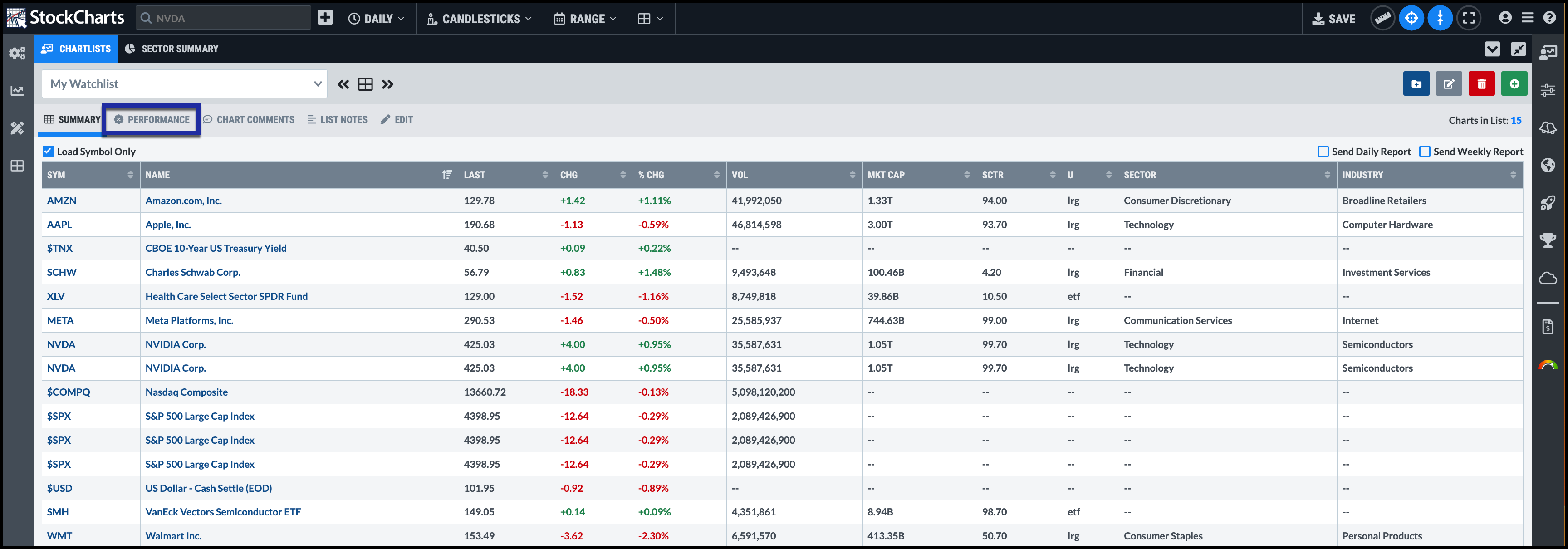
You can also add chart comments and notes for each chart. Other features include editing your ChartLists, adding symbols, editing your ChartList name, and creating new ChartLists.
Some of the ACP ChartLists features may not be available for SharpChart ChartLists. For example, you can’t add comments or notes or edit your ChartLists in StockChartsACP. You can, however, save your SharpCharts ChartLists as ACP ChartLists. This will give your SharpCharts ChartLists access to the ACP ChartLists features.
Sector Summary
The Sector Summary helps do a top-down analysis of the market. By default, you can view all 11 S&P sectors and their performance. The dropdown menu on the right shows you the different analysis periods—intraday, end-of-day, one-week, one month, three-month, six-month, YTD, and one year. You could also view the data by each of the sectors.
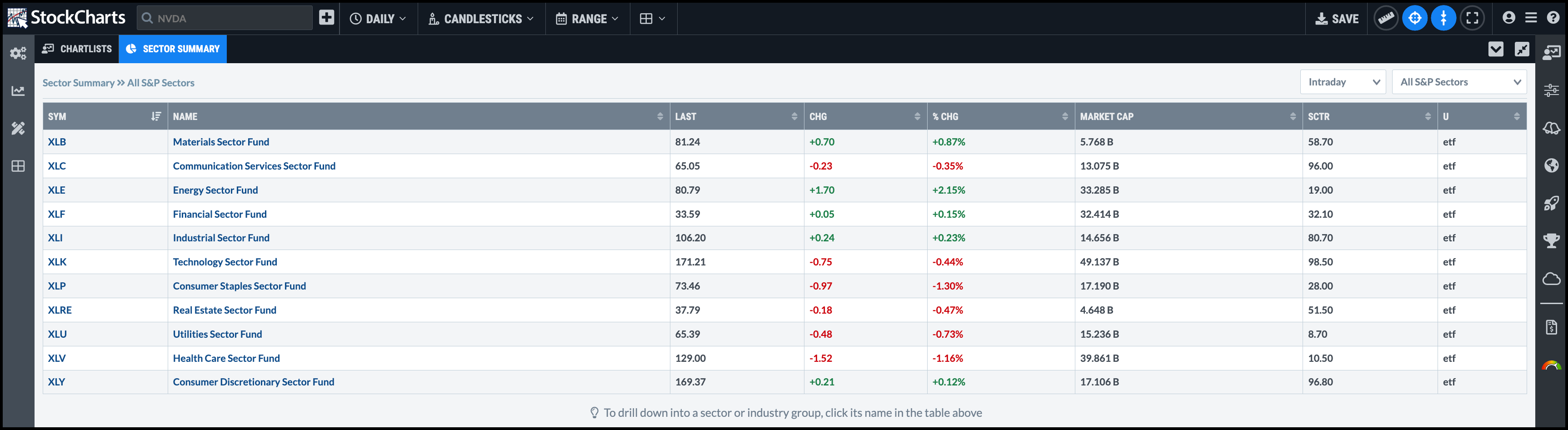
Want to drill down into each sector? Just click on the sector’s name to see a summary of the various industry groups within the selected sector. Click on any industry group’s name, and you’ll see a display of the stocks that make up the industry group. You can choose to hide stocks that are under $1 using the related button.